Release 20230117 - fix all progress
January 27, 2023 in bliss by Dan Gravell
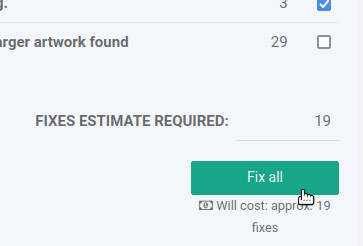 This new build includes a big new improvement for the “fix-all” process. We’ve added a new, dedicated, page to communicate the progress-through and results-of batches of fixes executed via the Inbox. This is so we can show the problems encountered, if they occur, and how far through a big batch of changes you are.
This new build includes a big new improvement for the “fix-all” process. We’ve added a new, dedicated, page to communicate the progress-through and results-of batches of fixes executed via the Inbox. This is so we can show the problems encountered, if they occur, and how far through a big batch of changes you are.
We also completed our work on the cover art rule, when the missing artwork rule is disabled.
The new fix-all progress page
Since introducing the home page “inbox” there’s always been a “fix-all” button (previously accessed by clicking Select by type).
The Inbox shows outstanding issues in your music library with suggested fixes. As music libraries can be large (and bliss users seem to have the largest 😉 ) it can be monotonous and slow to click every single fix. The “fix-all” procedure batches this into one click.
Before this build, all that would be shown during the fix-all process are the fixes in the Inbox that are queued for execution, and their eventual result grouped into one splurge of text. Error reporting was very cluttered to the extent it was difficult to see what was wrong when a batch fix failed. Also, it was difficult to see the progress; there was no overall feedback as to how far through the batch bliss had got.
Enter… the fix all progress page:
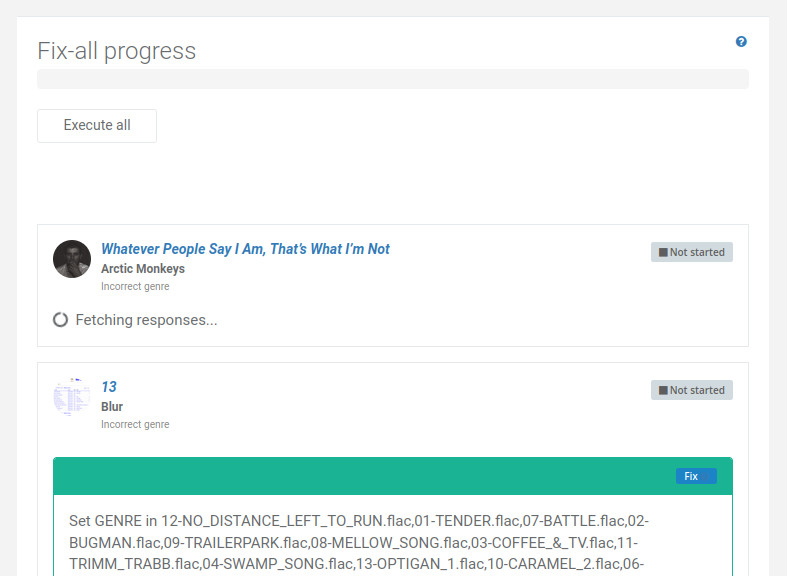
The page is reached by clicking Fix all by type, select the types of fixes you want to make, then Fix all.
Initially the page shows the problems that will be fixed. Only when the Execute button is clicked do the fixes actually run.
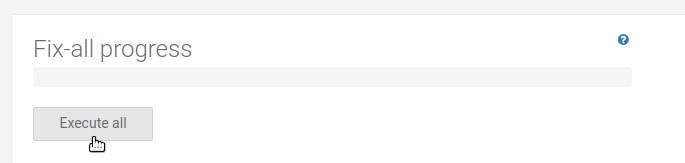
The new page lays out information on every fix bliss attempts, and keeps information about the fix local to each fix. So, for example, if a given album requires its artwork to be shrunk, bliss will report success or failure, with an easy to find error message.
In addition, a progress bar shows progress through the batch.
We hope this will help improve visibility of problems that occurred during the fix-all process, and better communicate progress.
This is a new feature, so let us know your experiences of the new page!
More improvements for the artwork rules when the missing art rule is disabled
We also continued, and largely rounded off, our improvements to the cover art rule when the missing cover art rule is disabled.
Recall that, previously, bliss required the missing art rule to be enabled for the resolution, data size and image format rules to work.
We’ve now completed the tasks that mean those rules can run without the missing rule being enabled. If the missing art rule is not enabled, bliss looks for embedded art and any cover or folder image files in the same folder as the album, and then works on them.
For example, if you just enable the minimum resolution rule for 300x300, bliss will check if any artwork in the aformentioned default locations exist, and then check those artworks are above 300x300 if they do exist. If the artwork does not exist, bliss doesn’t apply the rule.
This approach applies to the resolution (minimum and maximum sizes), data size and image format rules.
If you do have the missing artwork rule enabled, then bliss works as before; using the locations defined there to look for art.
Downloading and installing
You can download by clicking the button above, or from the downloads page.


