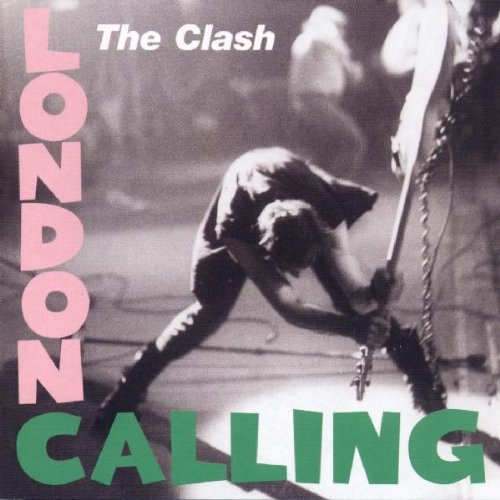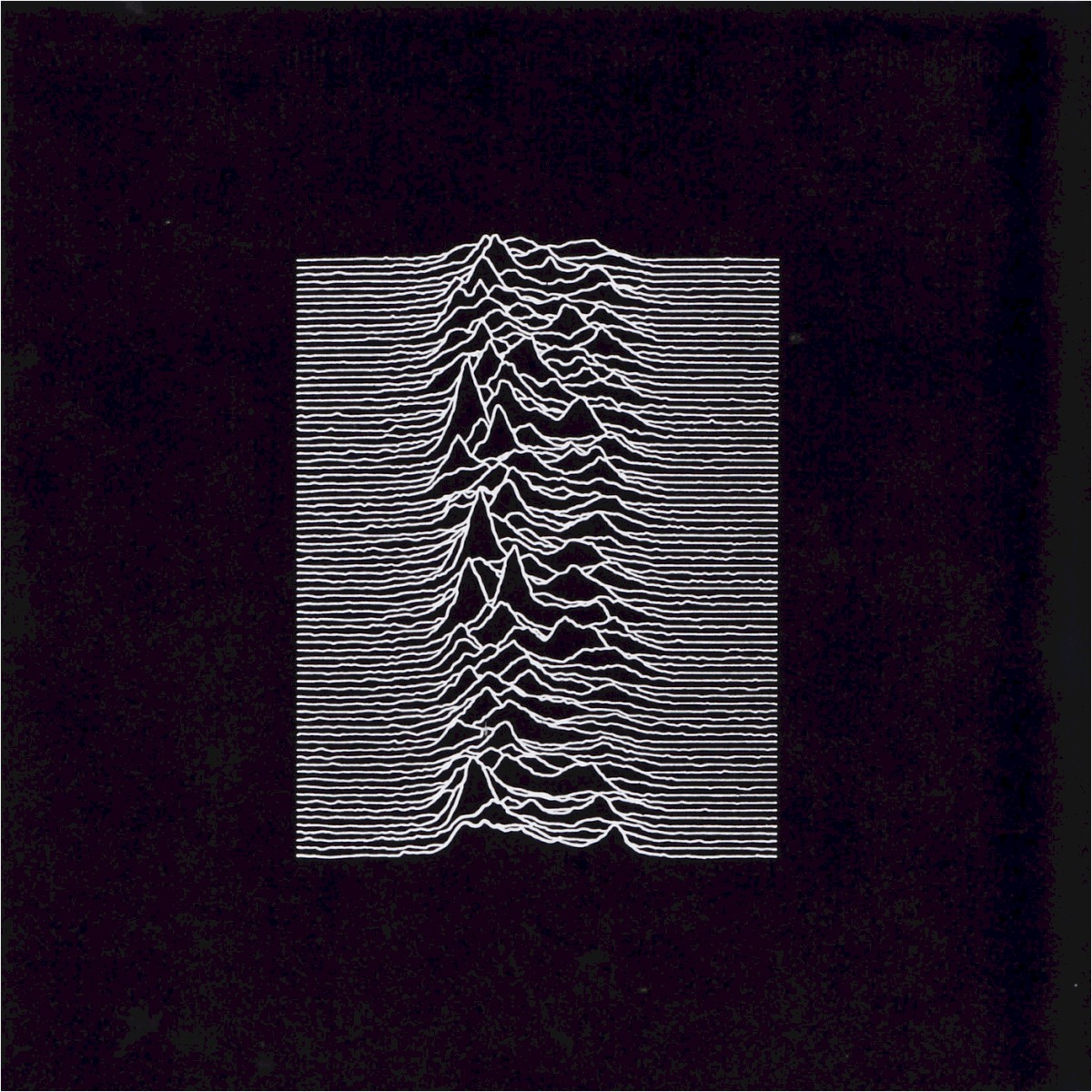Album art and MP3s
Album art has been an important part of music for a long time. Musicians started first started taking cover art seriously in the 1960s, when a string of seminal albums attracted equally seminal artwork. Today, we recognise the visual significance of important albums’ artwork almost as much as the music itself; consider the covers to The Beatles’ Sgt. Pepper’s Lonely Hearts Club Band, The Clash’s London Calling and Joy Division’s Unknown Pleasures.
Sgt. Pepper's Lonely Hearts Club Band
London Calling
Unknown Pleasures
But back then, music was a more physical experience. We used physical media, such as vinyl or CD, to store music and play it back via a hi-fi or stereo system. It seemed natural that a visual, tangible artwork would be prominent with a physical object. In today’s world of streaming and digital music the experience is altogether less physical and more ethereal. So what is the importance of album artwork in the era of the intangible music ‘stream’?
Well, it turns out that album artwork is as important as ever. And the reason for this is that album artwork is useful as well as purely enjoyable on its own level; these uses actually become more important as the sheer quantity of music increases, and with the support for artwork of different sizes, in different forms by different music devices and services artwork is even undergoing new developments and evolutions.
Why add album art to MP3s?
So why is album art important, and why add album covers to MP3s and other music files?
It comes down to what we use artwork for. It turns out that album artwork is actually more useful in the age of musical abundance.
Humans are naturally visual creatures. We ‘pattern match’ an image far faster than we can read an album title. Thus, album artwork has a primary role, first of all, as a means of identification of a musical release. This makes album covers really useful for browsing, searching and deciding what to play.
Furthermore, once we play music, we’ve become increasingly accustomed to visual stimulation as we listen. Maybe we used to do this by holding a vinyl record sleeve, but now it’s possible to browse the front cover, back cover, liner notes and more from the software providing your music service; whether that’s via a streaming service or your own owned and managed music files, like MP3s.
And the reason this is all possible is that different music players - hardware, software, streaming services and more - embed support for album artwork as an intrinsic part of the musical experience. That means storing your own digital music library needn’t compromise your collection of album covers.
Album covers and different types of digital music
Digital music services broadly fall into two main camps now; (1) the music streaming services such as Spotify and Apple Music where the music library is, predominantly, rented and accessed online and (2) ‘owned’ music where a music library is stored as music files and the owner is responsible for installing software to listen to the music. In this latter configuration the music library may be online or only accessible in the owner’s home music network.
In this article we’re going to concentrate on the latter case. We’ll be covering topics around finding, installing, managing and enjoying album artwork within a library of music files, such as MP3s, FLACs, ALACs or whatever-other music file format you use.
Digital music libraries in the 2020s
There’s no doubt that, through the 2010s and beyond, music streaming services have became the default, mainstream choice for music access. They offer convenience, massive libraries and the ability to discover music while keeping touch with the music you love.
But it’s not the only way. Before streaming became mainstream the MP3 was dominant. Music lovers and collectors would build libraries of their own and manage them themselves. Why do this in the age of streaming? There are a number of reasons that streaming doesn’t make sense for everyone, but ultimately everyone has their reasons and the self-stored and self-managed music library continues to be “a thing”.
An “MP3” generally refers to a music file; that is, a computer file, stored on a computer hard drive like any other document or file. When people talk about building a music library and managing it, it comes down to a bunch of computer files, stored in a folder structure. That’s it, really.
“MP3” refers to a specific way of storing music inside a computer file. There are other ways with different advantages and disadvantages. MP3 was, however, the first format that really took off and it remains the most popular format; for this reason we’ll often use the term here to refer to all music files.
How album covers are stored in MP3s
As described above, building and managing a digital music library of MP3s comes down to managing computer files. That’s exactly how album artwork is added to MP3 libraries; it’s a case of adding or updating computer files.
There are two main ways that album art is added to music libraries:
- Embedded inside the music files themselves.
- Stored as a separate image file inside a folder representing the musical release the artwork is for, alongside (co-located with) the constituent music files for the release.
These two approaches are broadly supported by most music players. It’s true that some music players only support one or the other, but doing both generally gives full support for all album artwork for a music library. Follow the above approaches to locating album art and you can be pretty sure it should display when you browse your digital music library.
Other ways of storing album artwork for music files
There are some less common ways of storing album artwork, which might make sense in certain edge cases.
One way is to, rather than embed an actual image inside an MP3, embed a URL to an image. This has two main advantages: (1) a lot less space is used and (2) as the image itself isn’t duplicated, changing the image means simply changing the image that is served from the given URL.
To use a URL for an album cover inside an MP3 you have to use a special syntax. MP3s support MIME type as part of their image metadata. Specify --> as the MIME type and then place the URL inside the Picture data field. If supported, the image should be extracted from the URL by your music software.
Another place album artwork is stored is inside the software that works on your music library; for example your music player. Probably the most notable example of this is iTunes, which maintains its own database of album covers and has to be persuaded to write album artwork into your library. Initially this isn’t apparent to a music collector, while they continue to use the iTunes and Apple ecosystem. However, as soon as their music library is added to a different type of music player, the fact that album artwork has been siloed inside iTunes and not stored in the library means no artwork will be displayed.
Album covers and alternative music file formats (other than MP3s)
You can be pretty sure of finding some way to add album covers to other music files, irrelevant of the music file format. That’s because almost all of them support embedded art (even though urban myths abound, for example about the WAV format) and even those that don’t can be covered by the co-location approach.
So, most probably, you can add album covers to other music files too.
That’s the most basic support, though. Different music file formats offer different possibilities. Most allow multiple artworks to be stored in each file, and to have descriptions attached to each image to signify the images’ use (for example, as a front cover or a back cover).
Here’s a rundown of how the combination of different types of music file and how they support album art. There’s an explanation for each column afterwards:
| Supported1 | Multi-art2 | Picture types3 | Descriptions4 | Link to file/URL5 | ||
|---|---|---|---|---|---|---|
| MP3 | ID3v1 | ✗ | ✗ | ✗ | ✗ | ✗ |
| ID3v2 | ✓ | ✓ | ✓ | ✓ | ✓ | |
| OGG | Vorbis comment | ✓ | ✓ | ✓ | ✓ | ✓ |
| FLAC | Vorbis comment | ✓ | ✓ | ✓ | ✓ | ✓ |
| MP4 | ✓ | ✓ | ✗ | ✗ | ✗ | |
| WMA | ASF | ✓ | ✓ | ✓ | ✓ | ✗ |
[1]: Whether embedded album art is supported at all.
[2]: Whether multiple different artworks may be embedded in the file.
[3]: Whether a descriptor of the artwork can be stored denoting the type of the artwork, for instance the front cover, back cover, sleeve notes etc.
[4]: Whether a plain text description of the artwork is allowed.
[5]: Whether the artwork can be sourced from an external file.
It should be noted that one of the most important tenets of music library management is that the music player is king. Ultimately, no matter what the music file format offers, the music software or hardware you use must be able to work with the data. If the music player doesn’t support multiple artwork, you won’t be able to view it.
How do apps work with MP3 album art?
All software, no matter whether they are apps on a mobile device, software on a desktop computer, a Web page delivered over the Internet or even embedded software on a hi-fi, access album art in MP3s the same way.
Apps find and display MP3 album art by either extracting embedded images from within the MP3 or by finding a separate image file located in the same folder as the MP3. There are additional ways which are less well supported and some also perform their own online lookups, but the above two ways are the main approaches.
Album covers are normally displayed in two main places in apps. The first is when browsing a library of albums or songs. The second is when music is playing.
When browsing a library, the app will normally have performed some initial scan of the available MP3s to assemble them into different groupings, such as by album or by artist. Whenever artwork is found at one of the above places this is associated with the grouping as well as the song. That means, when the grouping is displayed (for example an album is listed) the artwork that is associated with that album is also shown.
When playing music the music player app will show the album art that is relevant for the track currently being displayed. Depending on the player, this is specifically the artwork embedded in the track being played, or some artwork which has some other less direct association, such as being associated with the album that the track is grouped inside.
What apps can I use to add album artwork?
There are lots of album artwork apps. They allow album covers to be found, installed, resized, re-encoded, removed and more! They are available for all platforms… they are almost as ubiqutous as to-do apps 😉 . We’ve written a short list of example apps below to help you decide.
There are some key features to look out for in album art apps.
Perhaps the most important is that the app works with the music file format you use (such as MP3, OGG or FLAC) and that the artwork is saved in the correct location. Almost all will work with MP3s, but as your choice of music file format gets less mainstream the chances of the app working decreases. For example, using an audiophile format like DSD is possible, but the range of apps will be more restrictive.
It can get more complicated. Some music players impose limitations on artwork size, format or storage size. Some don’t like music files with more than one piece of art. Ideally the app should allow this to be stored as preferences in the software so you don’t have to remember this as you work.
A really handy feature in some apps is automatic lookup of covers on the Internet. There are a number of websites that store album covers which form vast databases of recorded music and their associated artwork.
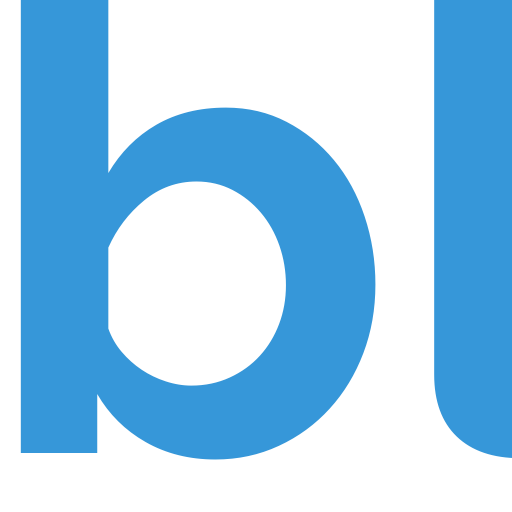
Add album art to MP3s
bliss is software to find, install, resize and generally organise album covers inside your music files. Find cover art and install it automatically. Built for large collections.
How to add album art to MP3s with different apps
These are prominent apps for finding, downloading, installing and updating album artwork inside music files. I’ve tried to link to tutorials for their use, rather than the app website itself, because that way you can hopefully get started adding album art to your MP3s quicker. The tutorials have links to download within them.
If you have any other suggestions, get in touch!
| Platforms | Auto lookup? | Cost | |
|---|---|---|---|
| Album Art Downloader | ✓ | Free | |
| Album / Cover Art Finder | ✓ | Free | |
| Automatic Tag Editor | ✓ | Free | |
| bliss | , , , Synology, QNAP, Docker | ✓ | £59 / €69 / $79 |
| MP3Tag | , | ✗ | Free / donation |
| Picard | , , | ✓ | Free |
| SongKong | , , , Docker | ✓ | £35 / €42 / $44 |
| TagScanner | ✓ | Free |
Album artwork sizes
Here we’re talking about the resolution of the album cover; the number of pixels wide and high.
Broadly speaking, you should aim for as large artwork as possible. The reason is that the higher the quality image the more you can do to it later; if it becomes necessary to resize the image to support different music players you’ll get a better result from a larger image sized down than a smaller image sized up.
However, there are gotchas…
As described, some players simply won’t show artwork over a certain size. Adopting the principle of top quality is all well and good, but if the one player you use won’t support it, it seems a waste.
Also consider the data size of the image, i.e. the number of bytes the image occupies. Again, some music players have a limit on this. Also, and applicable to everyone, the data size can begin to consume a non-trivial amount of space on storage. This becomes especially important when you consider, when embedded, album covers are duplicated across all tracks in a release. This might be one reason you choose to only store a separate image file, although in most cases you might find the more widespread support in modern music players for embedded art means it’s less work just to accept that more storage space will be used.
What format should the image be?
Images, like music, can be stored in different formats. These formats describe how the data that makes up the image is arranged, in a series of rules. When software displays an image it follows these rules so that it knows how to interpret the image data and draw the image on a screen.
Different image formats work in different ways. The ubiqutous JPEG is a compressed, ‘lossy’ format. ‘Lossy’ means that, when the image is encoded into JPEG form, some data is discarded which is deemed unlikely to be required, given the intentions of the image. For example, if a lower quality image is desired to satisfy a more restrictive storage capacity more data may be discarded.
JPEGs are the equivalent of MP3s in the image world. They are the best supported and consume little data storage, but their flaws are that they are lossy and lower quality. PNGs are often used for artwork as are, occassionally, BMPs. Both of those latter options are lossless and consume more storage space.
Importantly, they are also less well supported on music players. Many music players simply won’t display non-JPEG images. Again, it’s a case of know thy music player.
How many images can I store for each album?
Theoretically, each music file format (MP3, FLAC, OGG, MP4 and the rest) can store not only the album art itself, but also multiple images, and even metadata about the covers. Furthermore, if you are storing album covers in separate image files you could theoretically have as many images as you can think of filenames for. Either way, it’s important to label these images with the type of image that it is, for example:
- Front cover
- Back cover
- Leaflet / insert
- Media image (i.e. an image of the vinyl or CD)
As we’ve mentioned several times in this article, your music player is king. Some music players don’t support multiple artworks in a file and may refuse to show the images you’ve saved.
One workaround, if you’d like to store multiple artworks per file but you’re concerned about player support, is this: store multiple artworks, but make sure the first artwork in the file is always the front cover. Some music players may not be able to show them all, but will at least default to the first artwork listed in a file. This way you can have the best of both worlds; a more complete library for the future, but support for older players now.
Mobile devices and MP3 album art
Mobile devices; smartphones, feature phones, tablets and more, are computers. They run operating systems and software on top of those operating systems.
That means that whatever goes for music apps written above also goes for mobile devices. At the end of the day they’re just software accessing files.
However, it can probably be said that mobile devices tend to run rather more locked-down environments than desktop computers. The limitations of screen size and input devices (no keyboards) mean that app makers for mobile devices are less inclined to support the management of album art. In addition, mobile devices are more monopolised by “ecosystems” of software and services where the experience is much more restrictive; think of iTunes, Apple Music and more.
Many such services tend to have a prorietary synchronisation approach for moving files from computer or Internet onto the mobile device. Such processes can mean that music metadata, including album covers, are not directly looked up from music files on the device, and instead are stored inside proprietary databases internal to the app, populated at synchronisation time. This can mean that simply editing a music file to change its art can also require an extra step of resynchronisation between the app and the file.
It’s possibly also worth saying that given mobile devices are inevitably more constrained - screen resolution, storage capacity and more - developers are less inclined to support all the possibilities of album art. Thus, you may have to review how album artwork is stored to ensure full support.
Sources of artwork for MP3s
So far, we’ve mostly covered how album covers are stored and what software can be used to store it in the correct manner. But from the other side: how do we get the artwork in the first place?
If you’re ripping CDs or vinyl, you have the original media which comes with the artwork. In these cases you can user a scanner or a camera to take a photo of the front cover and provide this to your artwork app to install the artwork.
That can take a while though, and if you have many releases lacking cover art then an automated alternative is desirable. It turns out that there are a lot of sources of album art online.
Here are some recommended album cover databases, for when you want to search for covers manually:
Frequently asked questions
Here are the most common questions that come up when discussing MP3 album art.
Can you add album art to MP3 files?
Album art can be added to MP3 files by embedding it inside. To add album covers to MP3s, use an app which is dedicated to artwork management or tagging.
How do I add a picture to an MP3?
You can add any picture to an MP3. It doesn’t have to be the album/single cover for the song. It could be anything; a picture of the artist, a generic classification image representing the genre, a photo of your Aunty Doris on her holiday in Scarborough… Any type of photo or picture can be added to an MP3.
How do I add album art to MP3 files in Windows?
There are a lot of different apps to add artwork to MP3 files in Windows. Take a look at our list of recommended album art app tutorials. You can add album art using Windows Media Player too.
What app can I use to add artwork to MP3?
There are a number of different apps that can add album covers to MP3s, and different apps offer different features. For example, if you have a lot of albums missing art, you might want to choose an app with automatic cover art grabbing.
Where is MP3 album art stored?
Album art is stored in two main places for MP3s. Inside the MP3 itself the album art can be embedded. In addition you can store album art in the same folder as the MP3.
Can you store photos on MP3 players?
Many MP3 players or portable DAPs have a separate function to display photos; check with the specifications of the MP3 player.
It’s possible to add any image into an MP3 so you could add photos as your album artwork and they would appear in your music player.
What size should MP3 album covers be?
Album covers can be any size you like, but beware the limitations of your music player. When iTunes became popular for purchasing downloadable music, the 300x300 resolution was popular. Nowadays, however, that resolution is quite low and the images may appear blocky on higher resolution music players. For that reason, aim for 900x900 or better.
How do I add album covers to local files?
Album covers are added to local files by embedding them inside music files and/or saving them as separate image files alongside the music files. I’ve written more detail here, but embedding and co-locating are the two main ways.
How do I add album art to my MP3 in iTunes?
iTunes provides ways of adding album art to your iTunes library. If you happen to be ripping CDs using iTunes, it will automatically grab the album cover and embed it in your library.
In addition, for pre-existing files, there’s a separate, semi-automatic Get Album Artwork option inside iTunes. However, this approach means the album cover is not stored inside your MP3s. Instead, it’s stored inside iTunes’ database. This is ok if you are only using iTunes, however it means other software cannot access the same album cover. For this reason, always prefer explicitly embedding or saving the image inside your music library.
If you have been using Get Album Artwork and thus have a lot of MP3s without art properly embedded in the library you can use an AppleScript or a VB Script in Windows to embed the artwork.
How do I manually add album art to Windows Media Player?
Our friend Mark Harris at Lifewire has written a great overview for adding album art to Windows Media Player 12. No need for us to expand on that! He also covered WMP 11 here.