Cowon album art
May 14, 2019 in bliss by Dan Gravell

Cowon is another manufacturer of high-end portable music players. We're going to continue our series on portable hi-fi album art; examining Cowon's support for album covers and how you can fix missing album artwork.
Cover art is one of the more important aspects of music library management. It's important because it makes browsing and identifying music easier... plus it just looks cool!.
However, the Cowon player needs to know where to find the cover art that is in your music library. The Cowon won't show artwork if (a) it's missing or (b) it's not stored in the correct manner.
Cowon players have a bunch of technical wizardry to ensure clear, hi-fi sound. But if your library is missing artwork, or generally disorganised, it can make using the device more work and less fun.
Unfortunately, Cowon do not document the rules for displaying artwork in their manuals. Luckily, online forums have more information, so I was able to research to find the rules that worked for people. If you have any to add, please let me know in the comments below! The rules I found are:
- Artwork can be embedded.
- A separate image file with the name
covercan be used. - PNG and JPEGs are supported.
- Keeping artwork no larger than 800x800 seems to work well.
- Try to keep images below 400-500KB in size
Those rules can be encoded in bliss, meaning we can automate the fixing of our existing artwork and also store the rules so we don't have the same problem with music acquired in the future.
Step by step
First, download and install bliss. There are downloads for other platforms on our download page in case you're downloading for a NAS or some other device.
After installing, start bliss; the first page will allow you to locate your music files and configure bliss to fix album art:
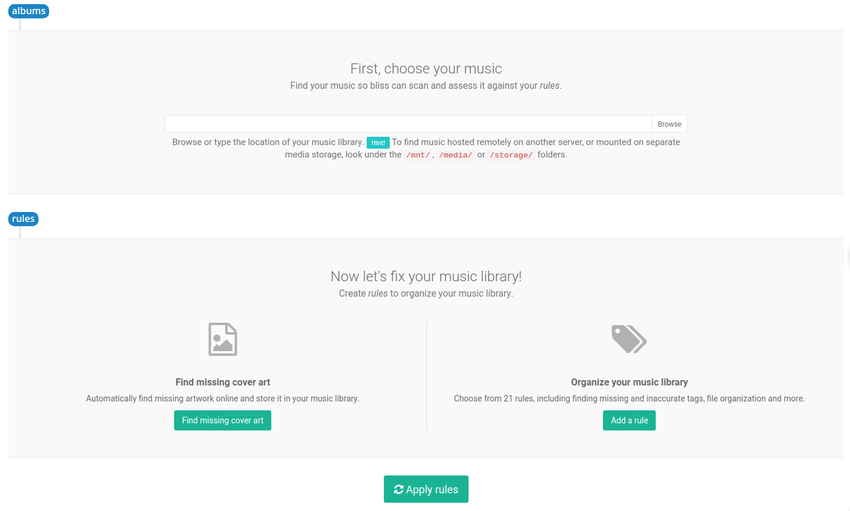
Now, locate your music library in the albums section. Use the Browse button to find the folder in which your music is stored. You can do this directly on the device if it's connected to the computer and the drive is mapped to a drive name (Windows) or mounted to a folder (macOS, Linux).
Now we can configure the rules we listed above. First click the Find missing cover art button. This allows us to set the locations for cover art. Here we encode the rules above:
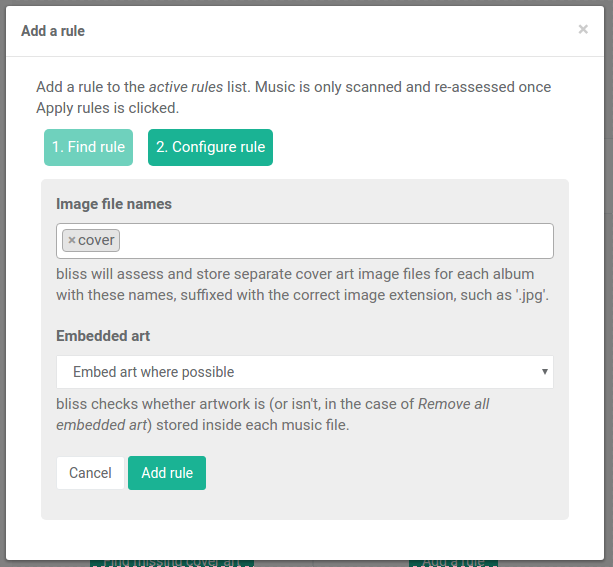
Here, I've elected to save embedded artwork and the image file in a separate cover file (this will mean cover.jpeg or whatever extension is appropriate for the format of the image file).
Click Add rule; this just saves the rule, it won't apply it yet.
We also need to add an image format rule to allow just JPEGs or PNGs. Click Add a rule > Image formats > Configure and then select the appropriate formats:

We should also add a rule for the maximum resolution. Click Add a rule > Maximum resolution > Configure and then select the appropriate formats:
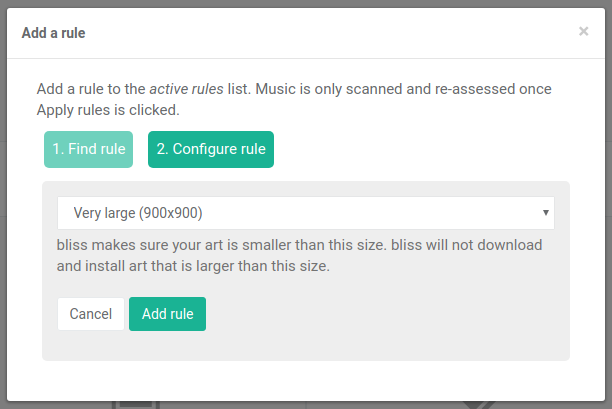
After you click Add rule you'll notice the Manual/Automatic switch. This configures bliss's behaviour when it sees a non-compliant piece of existing art. If you already have art and it's over 900x900, and you have this set to Automatic, bliss will shrink the artwork for you. Otherwise, you'll get a one-click fix to perform the down-sizing manually.
We should also add a rule for the maximum data size. Click Add a rule > Maximum data size (KB) > Configure and then select the appropriate formats:
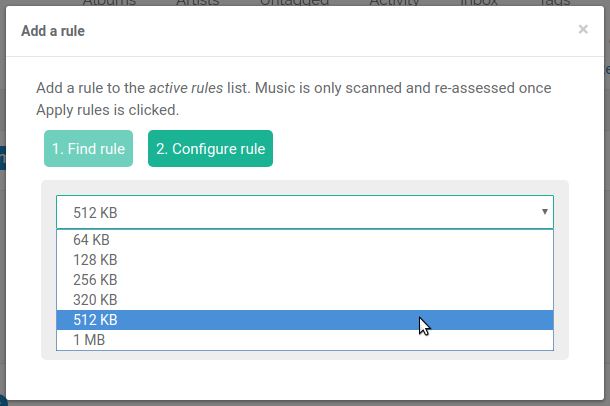
Now our rule list is complete:
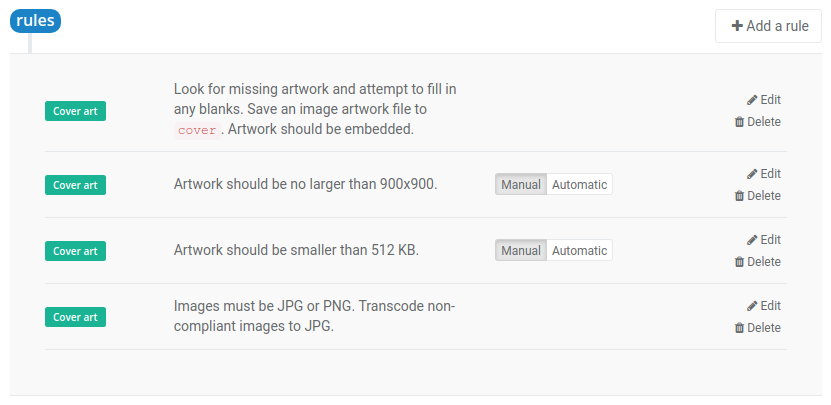
Click Apply rules to start bliss scanning for albums and fixing artwork.
Any album without a cover.jpeg or embedded art will have those filled. bliss uses, in order of preference, existing art (from cover.jpeg or embedded if they exist) or if there's no existing art, bliss performs a lookup and finds the artwork online, embedding it in the right places.
Any existing artwork which is not in the correct format or is too large will be identified. The size rules can be automated, but the image format rule will not be fixed automatically. We'll get a one-click fix for that later.
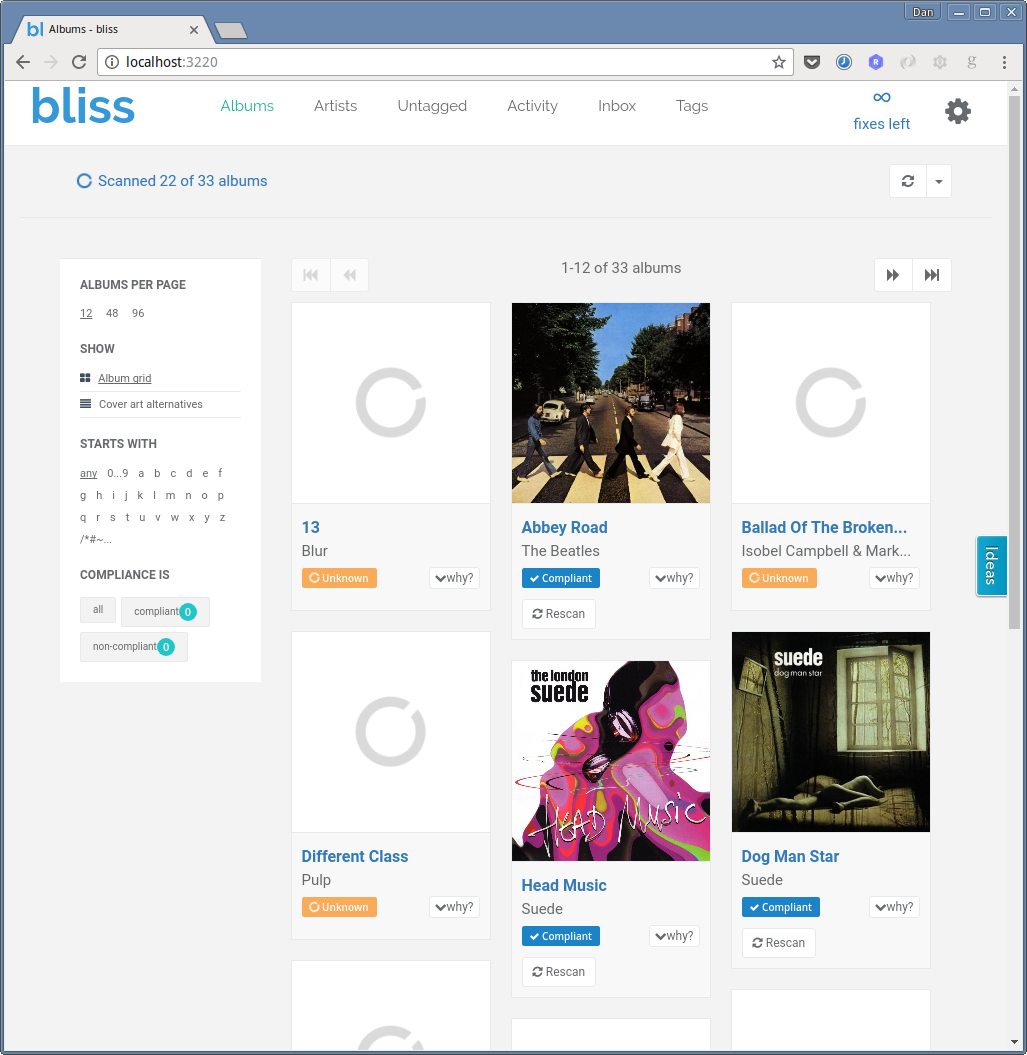
Any albums with non-compliant artwork are identified:
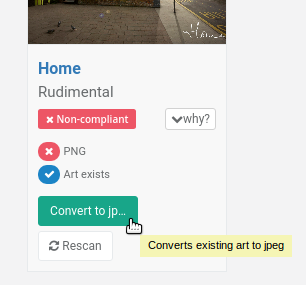
You can also make fixes in batch on the Inbox page.
One final step
We probably need to "rescan" the updated music files and any newly added or fixed album art.
With the Cowon music player app shipped with the device, you can do this from the player itself by clicking: Playback settings > Detailed settings > System > Database update.
I hope this helps fixing your album art for your Cowon device! If you have any more tips about organising your music library for these devices, please let us know in the comments (or send us an email).


