Pioneer CDJ album art
March 03, 2020 in bliss by Dan Gravell
 If you have a computer-only setup for audio, you have it easy. It’s proprietary audio hardware where things get difficult. I’ve written a lot about in-car audio over the years; although they allow the import of computer music libraries, such players are typically behind-the-times and they impose quite strict rules so, for example, only certain artwork can be displayed.
If you have a computer-only setup for audio, you have it easy. It’s proprietary audio hardware where things get difficult. I’ve written a lot about in-car audio over the years; although they allow the import of computer music libraries, such players are typically behind-the-times and they impose quite strict rules so, for example, only certain artwork can be displayed.
In many cases this is understandable; screens in in-car units are often smaller and so supporting high-resolution artwork seems a little pointless. But it’s still frustrating to encounter missing album artwork.
Here’s another product category to consider: CDJ units.
A CDJ is specialised hardware, designed for DJing. They combine multiple input sources - CDs (originally, hence the name), USB, Flash drives, smartphones, laptops, and provide audio tools to allow tracks to be mixed and played back by the DJ. Many also allow the DJ’s music library to be browsed.
Pioneer are the present-day market leader. Many of their units incorporate a screen to view album artwork; this makes music easier to find. So it’s an annoyance if the artwork is missing (or, for that matter, the library is generally disorganised).
Pioneer also develop software called rekordbox which can be used to prepare a library for the CDJ. This knows the rules the CDJ unit mandates for finding artwork. But what if you have a lot of artwork you would like to find? rekordbox only allows a manual update mode, so this might take a long time. Also, you might not want to use rekordbox!
Luckily, Pioneer are diligent about recording the rules for artwork on CDJ units. And they are pretty simple (turn to page 7 in this manual).
Briefly, they are:
- Artwork should be embedded.
- JPEG is the only image format permitted.
- The maximum resolution is 800x800.
Using bliss we can fix existing artwork and find any missing artwork so it displays on Pioneer CDJ devices. We can also automate all this work to save more time.
Step by step
First, download and install bliss. There are downloads for other platforms on our download page.
Now start bliss; you’ll see a setup page to allow you to find your music files and configure bliss to fix album art:
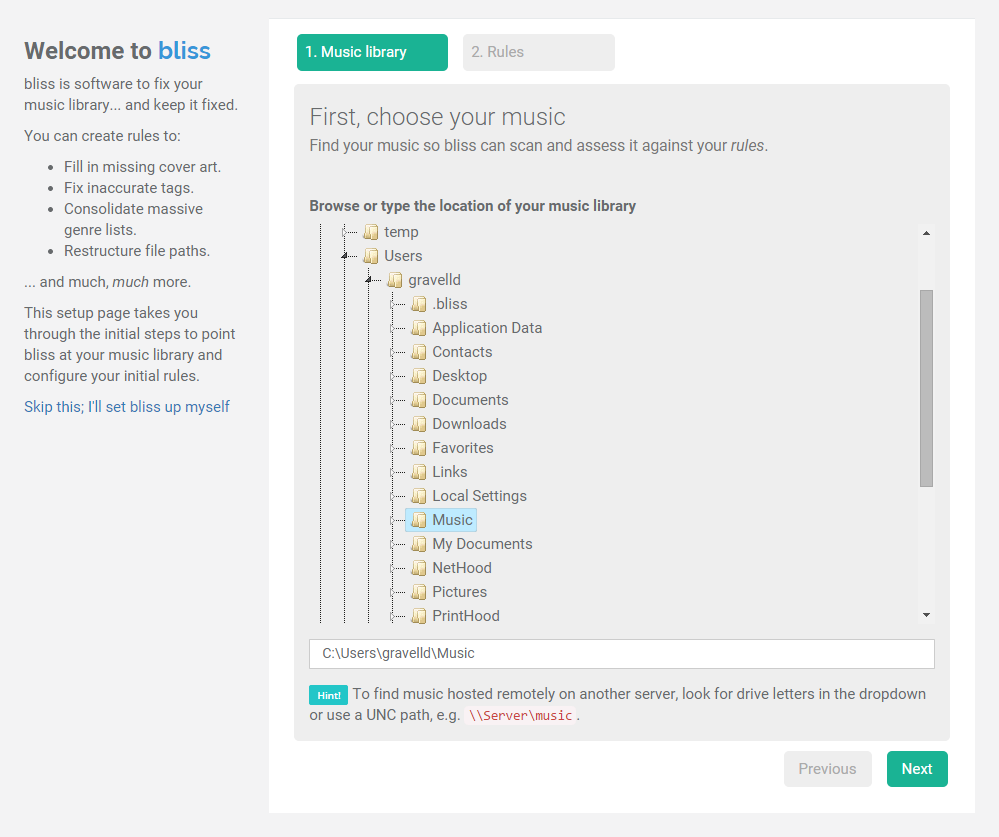
First, locate your music library. On Windows, if your library is on a remote share, for example a Flash drive or USB drive you connect to the CDJ unit, look for a mapped drive (like ‘E:\’) and use that.
Now we can configure the rules we listed above. Click Next and then the Find missing cover art button. This allows us to set the locations for cover art. Click Edit next to the newly added rule and here we encode the rules above:
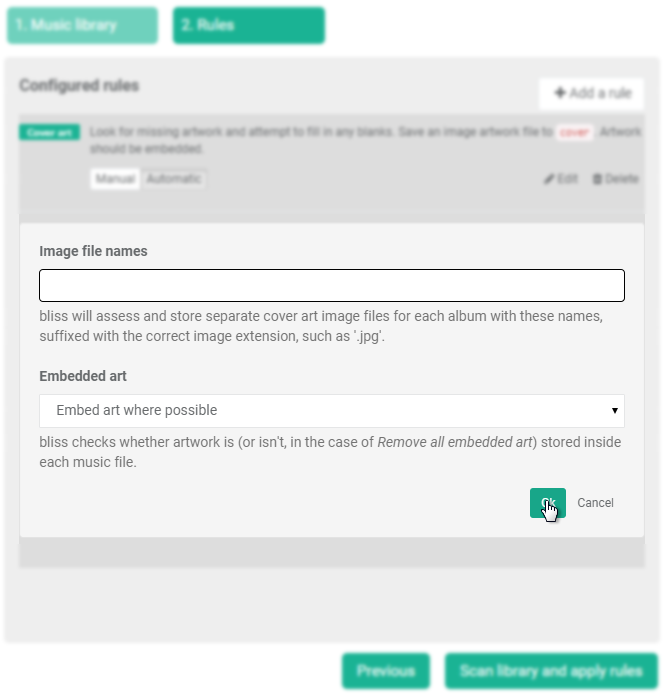
Click Ok; this just saves the rule, it won’t apply it yet.
We can now add further rules via the Add a rule button:
- Find Maximum resolution, click Configure and set the resolution to 500x500. Click Add rule.
- Find Image formats, click Configure and set the only permitted format to JPG. Disallow the others. Set JPG as the format to transcode to. Click Add rule.
Our rule list should now look like:
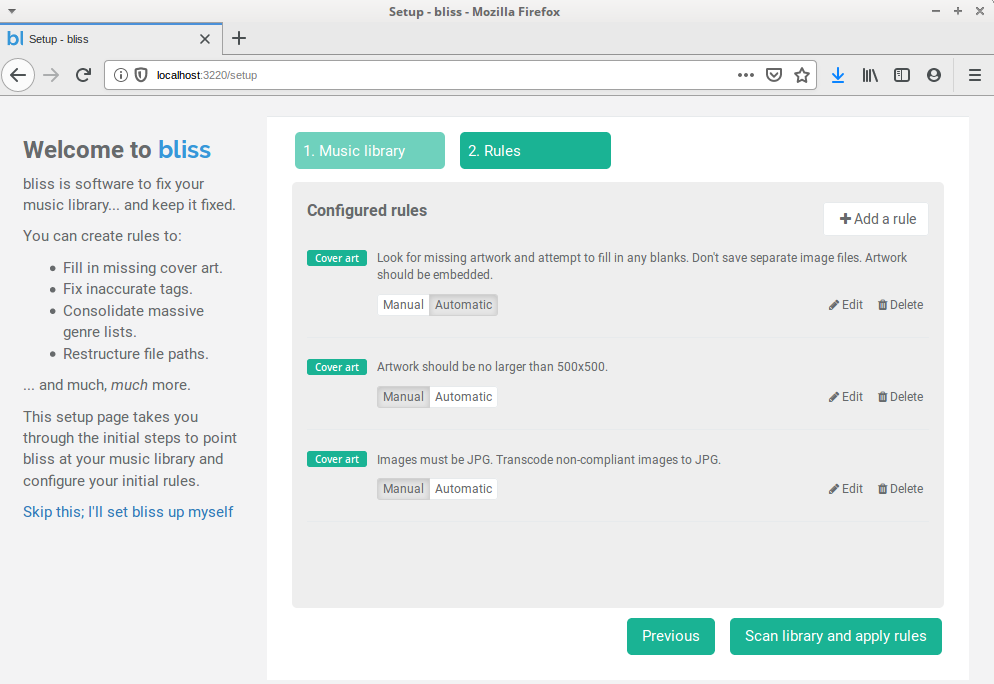
You might have noticed the Automatic/Manual switches. If a rule is set to work automatically it will automatically fix any problems it finds; for example if an artwork is found to be over 500x500 resolution it will resize it. As a first run, I advise you use Manual because that way you can check the changes; you can always switch to Automatic later.
We can now click Scan library and apply rules to start bliss scanning for albums and finding problems (and fixing if you used Automatic).
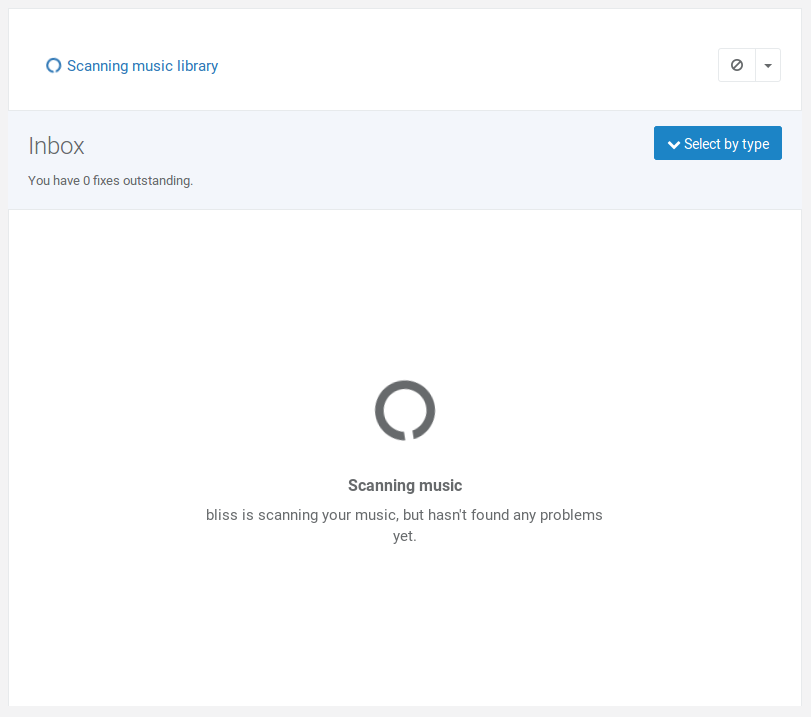
Any album without embedded art will be marked as non-compliant. bliss uses, when fixing missing art, and in order of preference, existing art (from embedded locations or configured files if they exist) or if there’s no existing art, bliss performs a lookup and finds the artwork online, embedding it in the right places.
In addition, any existing artwork which is non-compliant with the other rules will be identified, for example artworks over 500x500 or with PNG artwork.
All problems are listed in the Inbox:
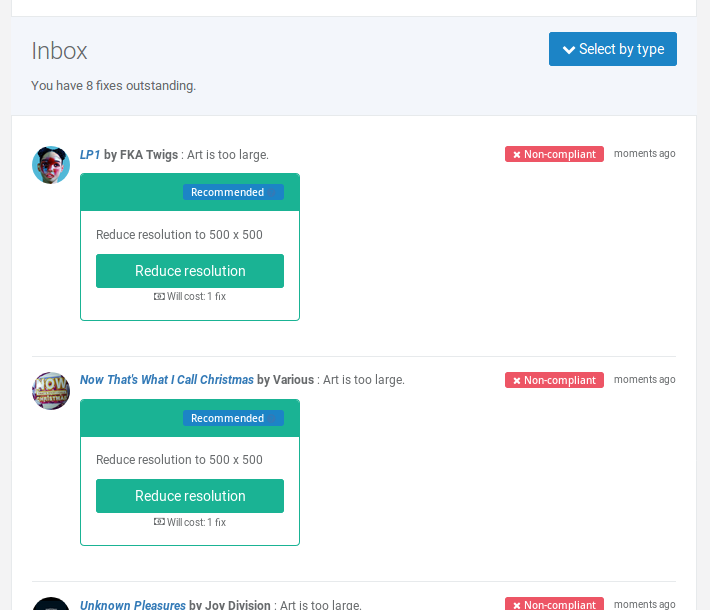
I’m not sure how many DJ sets include tracks from Now That’s What I Call Christmas, but anyway…
(These problems are added as they are discovered, so you might find new items come in continually as you work).
You can make fixes in batch by clicking Choose fixes by type.
I hope this helps displaying artwork on your Pioneer CDJ. If you have any more tips about organising your music library for these devices, please let us know in the comments or send us an email.


