Beyond your music player: five essential tools for your computer audio library
October 27, 2015 in digital music by Dan Gravell

Most people's first foray into computer audio is, unsurprisingly, playing music on their computer. Computer music players are capable of playing music files and CDs, but they are only type of computer audio tool. In this blog post I've gathered together examples of five other types of music tool which can help you clean up, fix and beautify your computer music collection!
1. CD rippers
CD rippers are software that convert audio CDs to computer audio files. You insert the CD, command the software to begin the rip, and the ripper creates music files for the tracks on the CD, complete with metadata so the track can be identified.
CDs store their audio information in a format called PCM (Pulse-code Modulation). PCM is a digital representation of music, converted from its analogue form by taking thousands of samples for each second of music. A CD ripper reads this PCM data straight onto your hard drive, and then optionally converts the PCM data to a specific music file format such as MP3, FLAC or OGG. Once the music files are created the CD ripper inserts metadata into the music files. This metadata is found by the CD ripper performing an online search for information about the CD being ripped.
CDs can be played directly through computer music players but actually performing the rip and subsequently playing the ripped files mean you don't have to be constrained by carrying the CDs around in the future. The quality of the ripped file can vary depending on your ripping preferences; it's generally best to rip to a lossless music format for future flexibility.
There are a number of CD rippers out there: my favourites are CDex or Exact Audio Copy on Windows, Max on Mac OS X and abcde on Linux.
2. Music taggers
The metadata I mentioned above that CD rippers insert into music files are more commonly known as tags. These tags are very important because they provide the data such as album and artist names, genre classifications and year of release which form the basis by which your music library is displayed in your music player. Tags are editable long after the ripping has completed. This is important because the data CD rippers insert is sometimes incorrect, incomplete or inconsistent with the rest of your music library.
Music taggers typically display all of the music files in your collection and allow you to make changes to the internal tags. The exact manner in which this occurs depends on the music tagger, but normally they show a spreadsheet-style interface for editing textual tags and further options to add artwork to your music files. When you use a music tagger, the tagger is changing the textual data within your music files.
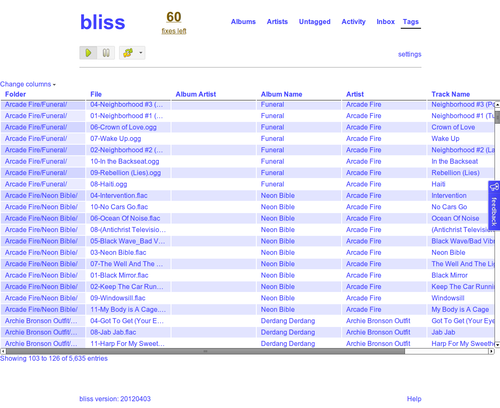
As your music files themselves are being changed, it's always wise to backup your music collection before you perform large scale, collection-wide changes. This way, you can guard against any accidental corruption of music files, whether because the update process is interrupted or if you simply added the wrong data.
A particular challenge with manual music taggers are that it's hard to maintain consistency between music within your collection. For example, you may want to mandate that all track titles should follow standard letter case rules, but once you add new music that doesn't conform to this rule then you'll have to find the guilty data and fix it. A new emergence amongst music taggers are rule based music taggers which not only update your music to achieve consistency but also pro-actively search and examine new pieces of music to make sure they comply with your rules.
My own software, bliss, is an example of an automated rule based music tagger. My favourite manual taggers are Jaikoz (Windows, Mac and Linux), MP3Tag (Windows) and puddletag (Linux).
3. Cover art finders
Cover art is often an afterthought, but it can make the difference between a functional music library and a beautiful one. It is much easier to navigate and choose music based on artwork than it is reading each and every album and artist title.
Cover art finders examine the tags in your music files and look for artwork online using the data found in the tags, such as album and artist name. They will query multiple online sources for the correct cover art. Some present a selection for you to confirm, and some perform the confirmation automatically. Once confirmed, a piece of artwork is either stored as a separate image file (e.g. 'folder.jpg') in the same folder as the tracks, and/or it is embedded into the music files.
Generally speaking, it's more portable to embed artwork into music files. This way, the artwork is moved automatically wherever you move your music. That said, some older music players don't support it, so saving a separate file is the only option. A good tip for Windows users is to save the file as folder.jpg so that Windows Explorer displays the artwork when viewing the folder on your hard drive. It's also valid to store both embedded art and a separate image, so in many cases this is the happy compromise.
Again, bliss is an automatic album art finder. Another example I've found useful in the past was Album Art Downloader.
4. Audio file checkers
Computer audio files come in different formats. I've already mentioned MP3, FLAC and OGG in this article, but there are many more. Each format should conform to a series of rules that dictates how the music should be played and its internal structure. Surprisingly, these structures can be compromised during creation or, in some extreme circumstances, as a result of data corruption.
Audio file checkers examine music files for conformance to the music file format the file is supposed to obey. They can detect subtle transgressions which don't necessarily stop music from playing but can sometimes remove audible 'pops' or other sounds during playback of your otherwise pristine music. Once these problems are detected they can resolve the issue.
Audio file checkers are real seat-of-the-pants stuff. As the internal structure of the music file is being altered, there's scope for a lot of damage to be had. As with music taggers, keep regular backups of your music. When you use an audio file checker, implement one fix at a time and check the music file is still audible as you work.
I've had great success using MP3 Diags in the past.
5. Transcoders
I've discussed computer audio formats above. Each format has its own advantages and disadvantages. FLACs are lossless and high quality, but consume a lot of hard drive space. MP3s consume a lot less, but are lower quality. There's space for both; FLACs can be used with your expensive Hi-Fi system, while MP3s can be used in your portable music player/smartphone when you are out and about and music quality is not so important. To convert between these formats you need a transcoder.
Transcoders take in computer audio in one format and convert it to another format, saving a new file in the process. Most transcoders also copy the tags from file to file.
Knowing how the different music file formats work helps to achieve the best transcoding results. When the transcoder converts from one format to another, the better the quality of the original file, the better the quality the transcoded file will be. This is the reason it's best to store music in lossless format where possible. Here's a quick table of common lossless and lossy formats:
| Lossless | Lossy |
|---|---|
| WAV | MP3 |
| AIFF | MP4 |
| FLAC | OGG Vorbis |
| Apple Lossless | Real Audio |
| WMA Lossless | WMA |
Put another way, you should only convert from formats in the left hand column to formats in either column to expect a good, high quality result.
Because the output quality is dependent on whether the input is lossless or not, higher audio quality isn't the only advantage from storing music in lossless format. Having the lossless copies means much greater flexibility; you can convert to any format on a whim which means any music player, audio editor or other software can be used.
Most of the transcoders I have used are on the Linux platform, typically command line tools such as ffmpeg. Also take a look at dBpoweramp Music Converter.
I hope this toolbox for organising your music library is useful. Happy fixing!
Thanks to S John Davey for the image above.

