Changing album and artist names in bliss
June 19, 2012 in bliss by Dan Gravell

I've covered why accurate album and artist names are important in a previous article. So how do you rectify incorrect album and artist names in bliss? Here's a quick walkthrough...
Changing an album name, or the artist for an album, is pretty simple. There are two ways: via the album detail page, or via the Tags page. The first is simplest for one album, so we'll start there.
Using the album detail page
You can access the album detail page for any album by clicking its name. For instance, in the album overview grid:
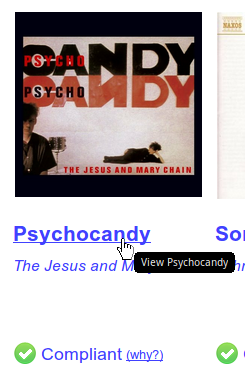
This gives you your album detail page. At the top left you'll see the name of the album and the artist name:
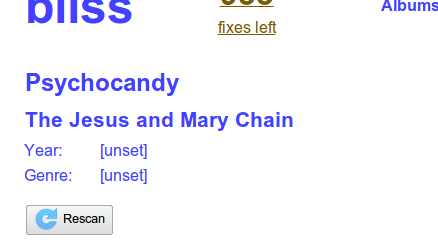
Album and artist names can be changed by simply clicking on the names, entering the new name, and then pressing [enter] or clicking away. For instance, hover over the album name:
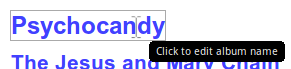
Now press the mouse button. The name is highlighted and is now editable:
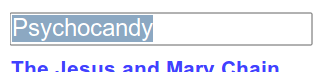
Now enter the new name and press [Enter] or click away to apply it. Pressing [Esc] aborts the edit. Once the edit is applied, bliss updates the name tags inside the music files and re-assesses the album.
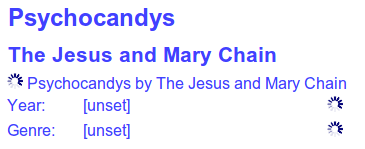
What about album artist and track artist?
Good question! Readers of the blog will know that album artist and track artist are different concepts and different tags inside music files. bliss only ever shows one artist name in the album detail page. So when you edit the artist name, which tag gets changed?
The answer is that bliss tries to be smart. If there's an existing album artist tag then that's the tag that gets updated. If there's also a track artist tag, with the same name, that also gets updated. Finally, if there's no album artist tag, it's just the track artist tag that gets updated.
This also means that if the album artist tag is not already set for an album, changing the name in the album detail page will not set it. You need to use the Tags page. Which brings us to...
Using the Tags page
The Tags page shows a table of files with the tag contents of each file. There's a lot more data on display. Here's what our previous example looks like:
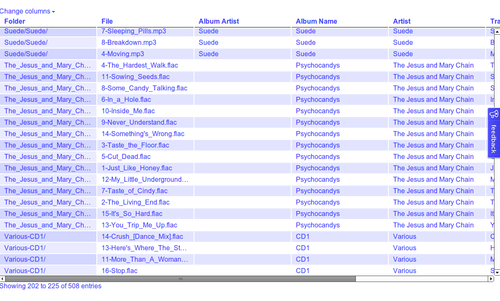
You can see that the album name has been changed to Psychocandys after our previous change. Editing the album or artist name for these files means editing it in each file, so you need to select the album or artist name in each cell and update the value. First, hover over the cell:
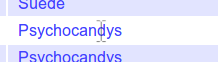
Click the cell, and now you can edit the name:
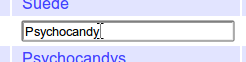
Press [Enter] to change the tag. As a result, bliss will re-assess the album. Note that by changing the album name you will create a second album with the new name in the bliss UI.
And that's how to change album and artist names in bliss!

