Sonos album art - finding and fixing
March 19, 2011 in album art by Dan Gravell

Sonos is a electronics company, best known for their multi room music system. Using a Sonos system, you can listen to your entire music collection in each room of your home. This product is similar to other networked music systems, such as Logitech's Squeezebox product suite. One of the trickiest parts of setting up a Sonos system, though, is getting the album art right. This is because (1) it takes effort to find album art and install it and (2) Sonos imposes some restrictions on album art that aren't always obvious. This blog post discusses the restrictions, then gets guides you through using bliss to find, install and fix album art for Sonos.
A typical Sonos setup involves dropping a ZonePlayer in each room of your house where you want to listen to music. At least one of these ZonePlayers must be able to access your digital music files, from where the music can be shared amongst all the ZonePlayers in your home. To choose and control your music you can use a Sonos controller, an iPad/iPhone/Android app or your computer or laptop.
It's the controllers that I'll dwell on. For a long time, Sonos's reputation has been built on the full colour, large display of their controllers, and they were one of the first home music network vendors to create an iPhone app. Having those large, full colour screens, especially with the likes of the iPad, means navigating music is easy, but it's even easier and more enjoyable if you have high quality album art.
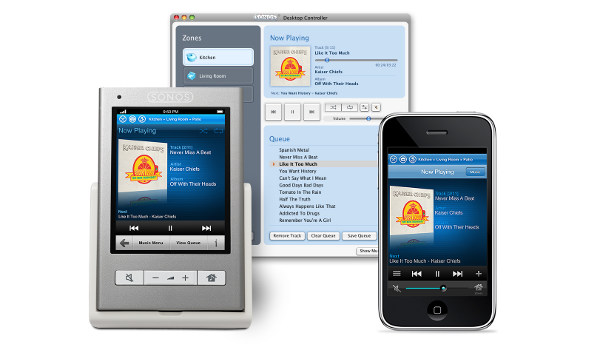
So, the first step is finding album artwork for your Sonos. However, even once you've found the artwork, there are some rules you must obey to make sure the Sonos controllers can display the art. Indeed, even experienced Sonos users sometimes find that artwork they've had and used in other music players is not shown. So what are the rules that govern whether your art is displayed? They are (taken from the horse's mouth):
- The art should be either embedded in your music files or in a file called 'folder.xxx' where 'xxx' is the image format
- Image formats must be JPG, GIF, PNG or BMP, but if a
folder.xxxfile is used it must be JPEG or GIF - The resolution must be no larger than 1024 pixels wide by 1024 pixels high
- For the iPhone controller, art must not be larger than
256KB320KB
That crossed-out "256KB" was an old limitation. Newer versions support a larger file size.
Most album art is below 1024x1024 pixels, but it's the maximum data size rule that catches out most people.
How to find and fix Sonos album art
You can find artwork online and use a music tagger to embed the artwork manually. This works, but it can take a long time, especially for a large music library. You will also need to keep checking that the art you are finding is under the 256KB rule, and of course satisfies the other rules too (although frankly I think you're unlikely to break the 1024x1024 rule).
The other way is to use bliss. bliss will save you time and effort, because the lookup for album art, the checking against Sonos's album art rules, and the subsequent installation is all automated. bliss only uses high quality sources for album art to ensure its matches are accurate. bliss is 'rule based' which means you state to bliss what your album art rules are. This fits in well with Sonos's album art rules. A few weeks ago I released a new version of bliss with a max data size rule for album art.
bliss works on Windows, Mac and Linux platforms. Before following the instructions below, download and install bliss, following the installation instructions.
Step by step: using bliss to find and fix Sonos album art
There are four simple steps:
- Click the settings cog and enable the cover art rule. Under Cover art click the ON/OFF button:
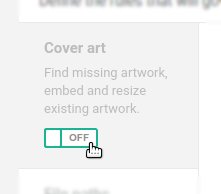 This shows the cover art rule settings below...
This shows the cover art rule settings below... - Define the Sonos (and your own!) rule settings
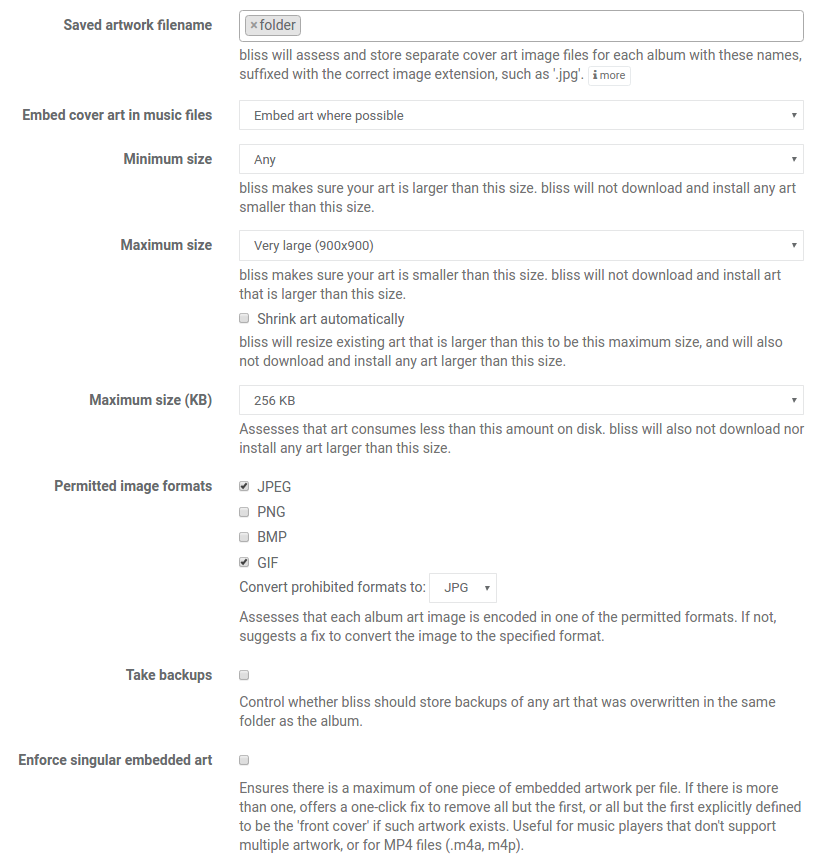 Set the saved artwork filename to be 'folder'. This saves
Set the saved artwork filename to be 'folder'. This saves folder.xxxfiles in each album folder. Set artwork to be embedded, to ensure Sonos finds your album art (this also makes it more portable to other systems). Set the maximum resolution to be 900x900 and the maximum data size to be 256KB. We've only permitted JPEG and GIF files because of the restriction thatfolder.xxxfiles must be of those types. - Click apply
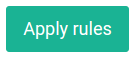 bliss now starts assessing all your albums. For albums without art it finds art and installs it, for albums with art it makes sure the art complies with the rules you set out above.
bliss now starts assessing all your albums. For albums without art it finds art and installs it, for albums with art it makes sure the art complies with the rules you set out above. 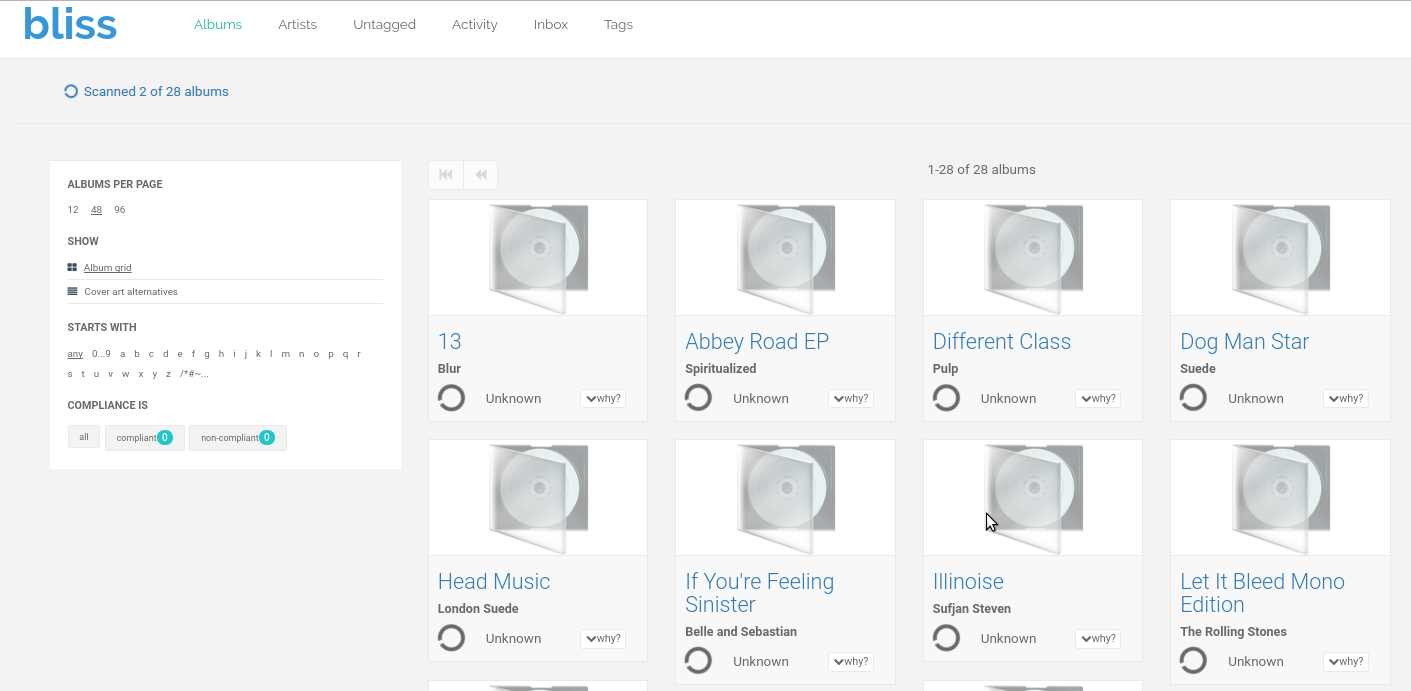
- Wait for results, shrink any large art
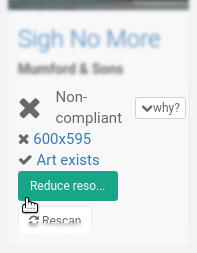
If bliss finds art that is too large, either by resolution or by data size, it offers to shrink it. When the resolution is exceeded, bliss shrinks it down to the maximum resolution you specified in your rule (900x900 above). When the data size is exceeded, the amount bliss shrinks the art by is currently determined by proportionally how much larger the art is than the target data size. If the art is twice the size, it shrinks the art by 50%.
There you have it: found and fixed album art for Sonos!


