Windows Explorer tag editing - sometimes simple is best
July 03, 2018 in digital music by Dan Gravell
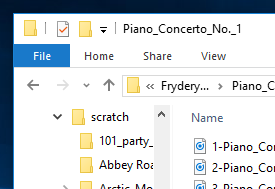
Think of a tag editor and there are a bunch of common options. MP3Tag, Picard, Tag&Rename... but for Windows users there's a lesser known editor that comes for free: Windows Explorer!
It's true that Windows Explorer's tag editing capabilities are not advanced. There's little low level control, no batch editing actions and no automation. But for certain situations, where you just need to make a simple change to a few files, it can be invaluable.
Having low friction solutions to problems is a powerful thing. I thought the same about file format converters, so I wrote this matrix. Here's how you can use Windows Explorer to no-fuss, free tag editing.
Editing MP3 tags in Windows Explorer
Editing your music tags in Windows Explorer is pretty easy. Fire up Windows Explorer, then find your music files. Right click a file and click Properties:
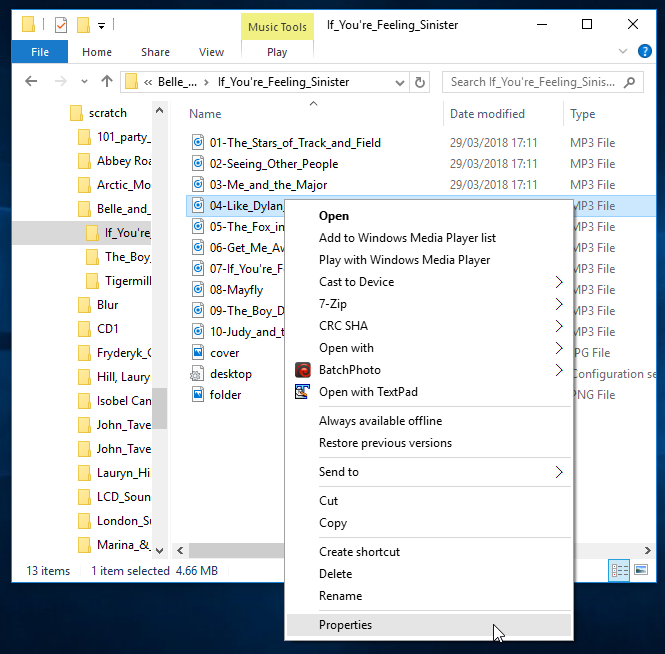
In the resulting dialog box, choose Details and there you have all of your tags:
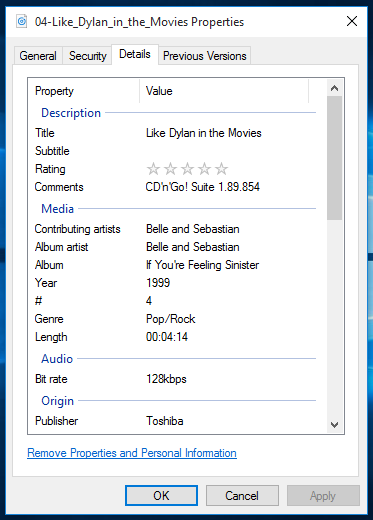
Editing the tags is now as simple as changing the Value for the field you want to change. Once happy, click OK or Apply.
It's not all that simple...
There's one caveat - the values you are changing don't always end up in the files (see Unmapped below), and sometimes the fields they end up in don't always make sense.
Windows Explorer tag mapping
So I did some research and produced a mapping table so you know which tag each of the properties changes.
| Property | MP3 | WMA | MP4 | FLAC | |
|---|---|---|---|---|---|
| Description | Title | TRACK TITLE | TRACK TITLE | TRACK TITLE | TRACK TITLE |
| Subtitle | SUBTITLE | SUBTITLE | Unmapped | Unmapped | |
| Rating | RATING (WMP) | RATING (WMP) | Unmapped | Unmapped | |
| Tags | Not shown | CATEGORY | Unmapped | Unmapped | |
| Comments | COMMENT | COMMENT | COMMENT | Unmapped | |
| Media | Contributing artists | ARTIST | ARTIST | ARTIST | ARTIST |
| Album artist | ALBUM ARTIST | ALBUM ARTIST | ALBUM ARTIST | ALBUM ARTIST | |
| Album | ALBUM | ALBUM | ALBUM | ALBUM | |
| Year | YEAR | YEAR | YEAR | YEAR | |
| # | TRACK | TRACK | TRACK | TRACK | |
| Genre | GENRE | GENRE | GENRE | GENRE | |
| Length | [not a tag, taken from audio file header] | ||||
| Audio | Bit rate | [not a tag, taken from audio file header] | |||
| Origin | Producers | Not shown | PRODUCER | Unmapped | Unmapped |
| Publisher | PUBLISHER | PUBLISHER | Unmapped | PUBLISHER | |
| Content provider | Not shown | CONTENTDISTRIBUTOR | Unmapped | Unmapped | |
| Media created | Not shown | Unmapped | Unmapped | Unmapped | |
| Encoded by | Not shown | ENCODER | Unmapped | ENCODER | |
| Author URL | WWWARTIST | WWWARTIST | Unmapped | Unmapped | |
| Promotion URL | Not shown | WWWCOMMERCIALINFO | Unmapped | Unmapped | |
| Copyright | Not editable | Not editable | Not editable | Not editable | |
| Content | Parental rating | Not shown | PARENTALRATING | Unmapped | Unmapped |
| Parental rating reason | Not editable | Not editable | Not editable | Not editable | |
| Composers | COMPOSER | COMPOSER | COMPOSER | COMPOSER | |
| Conductors | CONDUCTOR | CONDUCTOR | Unmapped | CONDUCTOR | |
| Group description | CONTENTGROUP | CONTENTGROUP | Unmapped | Unmapped | |
| Period | Unmapped | PERIOD | Unmapped | Unmapped | |
| Mood | Unmapped | MOOD | Unmapped | MOOD | |
| Part of set | DISCNUMBER | DISCNUMBER | Unmapped | Unmapped | |
| Initial key | INITIALKEY | INITIALKEY | Unmapped | Unmapped | |
| Beats-per-minute | BPM | BPM | BPM | Unmapped | |
| Protected | Unmapped | Unmapped | Unmapped | Unmapped | |
| Part of a compilation | COMPILATION | COMPILATION | COMPILATION | COMPILATION | |
Some definitions:
- Unmapped
- Allows editing and saving, but the results are not stored in the underlying music file.
- Not editable
- The value is displayed but cannot be edited.
- Not shown
- The property is not displayed.
We can see that, perhaps not surprisingly, Microsoft's own WMA format is best supported, and the popularity of MP3 means it takes a solid second place in the support stakes. While less well supported, the fact that FLAC works at all is a positive in my book; this wouldn't have been the case a few years ago!
In addition, I tested with a WAV file and an Ogg Vorbis file. The WAV file showed the fields but did not allow them to be edited, despite Microsoft introducing the RIFF format. The OGG file was not even recognised as a music file and offered no extended properties.
Inline editing in the Details Pane
An extra approach: It's potentially more convenient to edit tags using the Details Pane. Click the View ribbon, then in the Panes group click the Details pane button. This shows a new area to the right of the selected file.
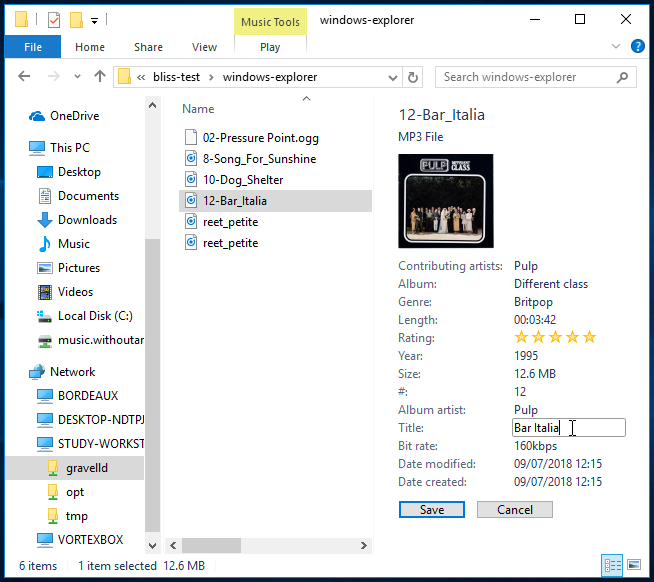
Click on a supported music file, then press Tab twice, and you can tab through the different fields, pressing Save when finished.
If you've anything to add to this, leave a comment and I'll see to updating the article!

