Solving music file and tag inconsistencies
May 19, 2015 in files and folders by Dan Gravell
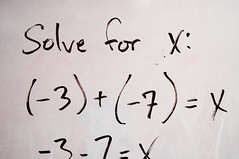
Even in these days of streaming, plenty of music lovers still store their collection, or parts of their collection, locally as computer audio files. Importantly, metadata stored inside the resulting audio files identifies the music, but inconsistencies can arise between internal metadata and the names of the audio files. How can you fix this and keep it fixed?
Metadata is important. It is the way that the otherwise anonymous audio files in your music collection are identified, categorised and classified. Without metadata your music collection is near impossible to browse, search and playlist.
The most common and powerful way of storing metadata is within the music files themselves, within a section of the music file commonly referred to as a "tag". Generally speaking, most software will defer to the tags to decide what the album, artist, song name or genre of a music file is.
There is another place metadata can be stored. Music files have names and paths on your filesystem. The entire path, including filename, of a music file can be used to communicate information about that file. Indeed, in the very old days of computer audio, this was a common way of storing metadata. A path like:
The Beatles/Revolver/1-Taxman.flac
... clearly communicates the artist, the album, the track number and the track name.
There are several problems with this approach, but most of them are not the subject of this post.
The problem that is the subject of this post is one of duplication. You have metadata in the internal tags, and you have metadata in the file paths. That means duplication. And where there's duplication, there's the possibility that the metadata in both files and tags may begin to vary which leads to confusion and inconsistencies.
Why does this matter? It's because there remains occasions where file paths need to be consulted. For example, when files are copied when taking music "on the road" to listen to on a mobile device.
As an example of what might go wrong, say you have purchased the eponymous The Beatles album. When you ripped the album from CD, it may have been named it by its common name, The White Album. At this point, the ripper will typically name the audio files with the same metadata, organising all of the audio files from that album under the name The White Album.
If you later decide you prefer the canonical name "The Beatles", there's the possibility of introducing inconsistencies unless you change both the internal tags and the filenames. Of course, you can say that you should simply remember to change both, but best intentions don't always play out...
There are various points at which this can occur, and they are sometimes more subtle than the blatant example above. You might be:
- Padding track numbers with zeroes to avoid ordering problems
- Changing the case of an album
- Sorting artists ignoring prefixes such as "The"
Strategies for avoiding file path and tag inconsistencies
So how to (a) fix inconsistencies between music files and tags and (b) what are the best strategies to avoid this happening in the first place?
The first, obvious way is to fix it manually. This requires you to check each file path of each file and compare them to the tags shown in your music player. When they differ, you can change the file path
Which brings to mind a general word of warning. Music players generally identify music files by their paths. They store information about those music files (play counts, ratings) "keyed" by that file path. Furthermore, playlists use file paths to identify which files are to be played. If you change the file path, music players will most likely lose track of those files, and "see" the changed files and new files, losing existing data. Playlists will simply break and fail to find the music files.
Slightly easier is using semi-automated software. Examples are Tag&Rename, SongKong, and MediaMonkey. Here the software will align file paths with the internal metadata when instructed. This saves an enormous amount of time.
The final approach is to use automated software. This type of software will change music file paths for you when internal metadata is changed. iTunes is actually an example of this; the Keep music folder organized option will change file paths when you change metadata.
And of course my own software bliss is designed to fix file paths and keep them fixed! When bliss detects a change in metadata, whether made via bliss or via another piece of software, it can automatically change the file path to reflect the new metadata.
A final piece of advice. You can minimise the chances of inconsistency by minimising the amount of data your store in your file paths. It sounds obvious when you think about it, but the less information you have, the less maintenance you need to perform.
Thanks to jronaldlee for the image above.

