Pioneer NEX album art
February 11, 2020 in bliss by Dan Gravell
 Pioneer make a range of third-party AV receivers you can have installed in your car. They include large screens, perfect for viewing album art on.
Pioneer make a range of third-party AV receivers you can have installed in your car. They include large screens, perfect for viewing album art on.
Unfortunately these devices sometimes don’t discover or display the artwork. I made a list of the rules that must be satisfied to display artwork on Pioneer NEX devices, and also wrote a walkthrough of using bliss to fix album artwork for these devices.
In-car audio has come a long way. In my youth, a car stereo was a stereo symbol. Now, not so much.

In car audio seems to straddle this trade-off of providing functionality while keeping the UI simple to use and just giving up responsibility and allowing us to connect our phones. Frankly, most car manufacturers seem poor at the user-experience side of things, and so it’s no surprise that many of us demand phone connectivity.
A third option is a third-party car A/V receiver. One such range of devices are the Pioneer NEX devices. These allow you to connect a smartphone, pair via Bluetooth, use an integrated radio tuner and connect removable storage. The large screen makes for an easier-to-use and immersive (hopefully not too immersive for the driver) experience.
For those using the proprietary protocols like Apple’s CarPlay, or a connecting a streaming service like Spotify, album artwork is managed by the platform. For those with self-stored collections, connected via USB, album artwork must be stored in a way that enabled the NEX device to discover and display it.
Unfortunately the rules by which Pioneer NEX receivers find artwork are not documented in their manuals or their website. So instead I trawled online forums to find the rules that worked for people. If you have any to add, please let me know in the comments below! The rules for artwork I found are:
- Only works over USB, not Bluetooth.
- In MP3s, the ID3v2 micro-version should be 2.3.
- The artwork must be embedded.
- Embedded artwork must be tagged as Front cover
- Best to keep under 600x600 and also 128KB
Using bliss we can automate the fixing of our existing artwork so it displays on Pioneer NEX devices. We can also automate the finding of missing artwork with the above rules, and also store the rules so future music also shows its artwork.
Step by step
First, download and install bliss. There are downloads for other platforms on our download page.
Run bliss; the first page you see will allow you to find your music files and configure bliss to fix album art:
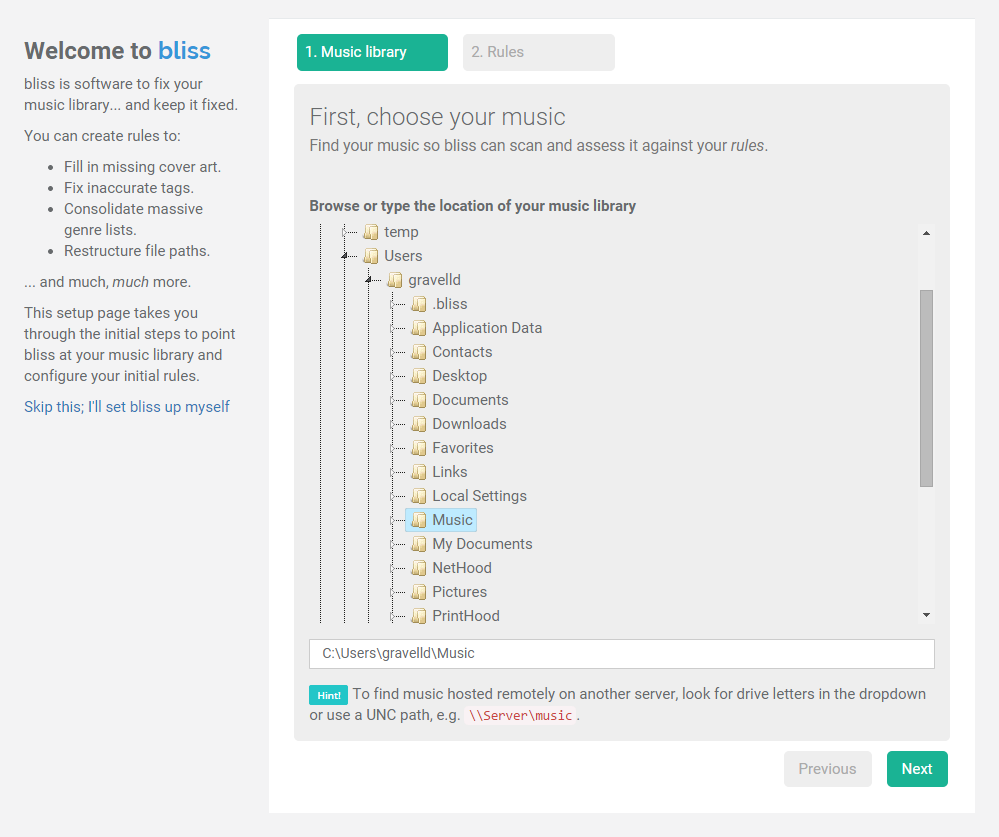
First, locate your music library. On Windows, if your library is on a remote share, try the UNC path, like \\SERVER\music. You could also map a share to a drive (like ‘E:\’) and use that.
Now we can configure the rules we listed above. Click Next and then the Find missing cover art button. This allows us to set the locations for cover art. Click Edit next to the newly added rule and here we encode the rules above:
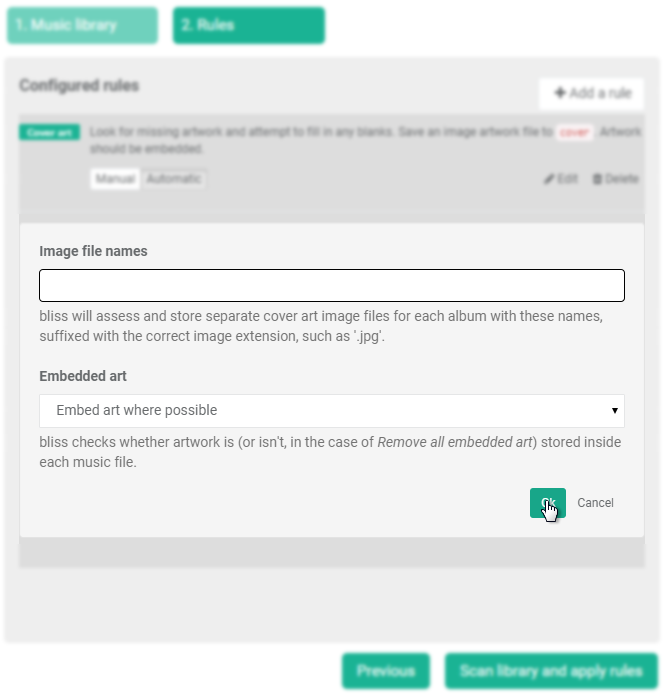
Click Ok; this just saves the rule, it won’t apply it yet.
We can now add further rules via the Add a rule button:
- Find Maximum resolution, click Configure and set the resolution to 500x500. Click Add rule.
- Find Maximum data size (KB) and set the size to 128 KB
- Find ID3v2 tags and confirm you want ID3v2.3
Our rule list should now look like:
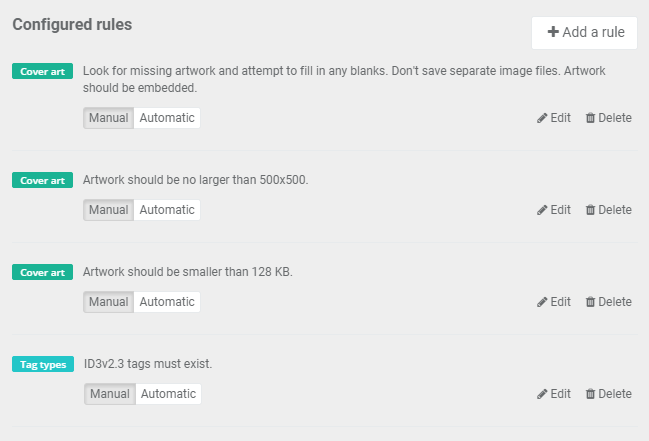
You might have noticed the Automatic/Manual switches. If a rule is set to work automatically it will automatically fix any problems it finds; for example if an artwork is found to be over 500x500 resolution it will resize it. As a first run, I advise you use Manual because that way you can check the changes; you can always switch to Automatic later.
We can now click Scan library and apply rules to start bliss scanning for albums and finding problems (and fixing if you used Automatic).
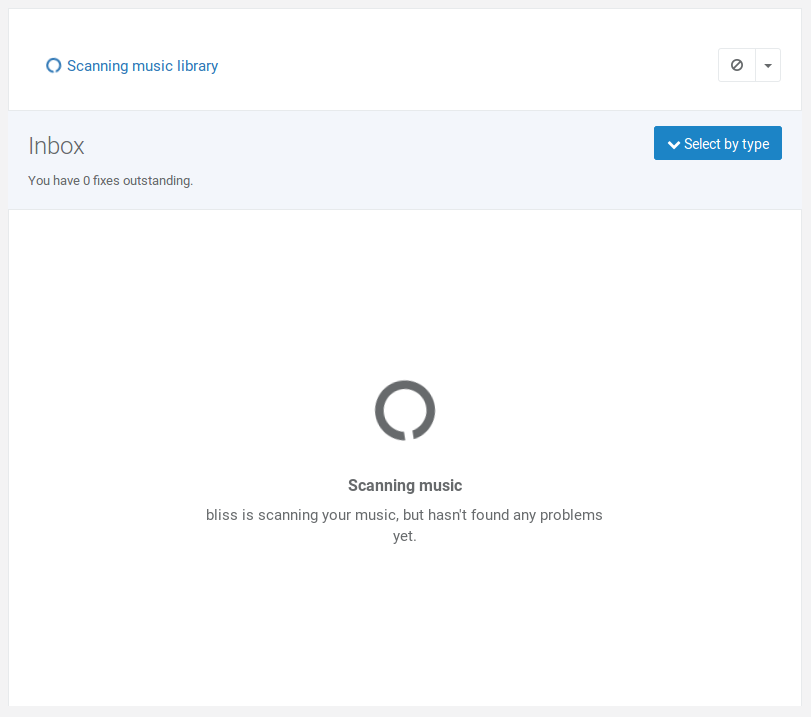
Any album without embedded art will be marked as non-compliant. bliss uses, when fixing missing art, and in order of preference, existing art (from embedded locations or configured files if they exist) or if there’s no existing art, bliss performs a lookup and finds the artwork online, embedding it in the right places.
In addition, any existing artwork which is non-compliant with the other rules will be identified, for example artworks over 500x500 or 128MB.
All problems are listed in the Inbox:
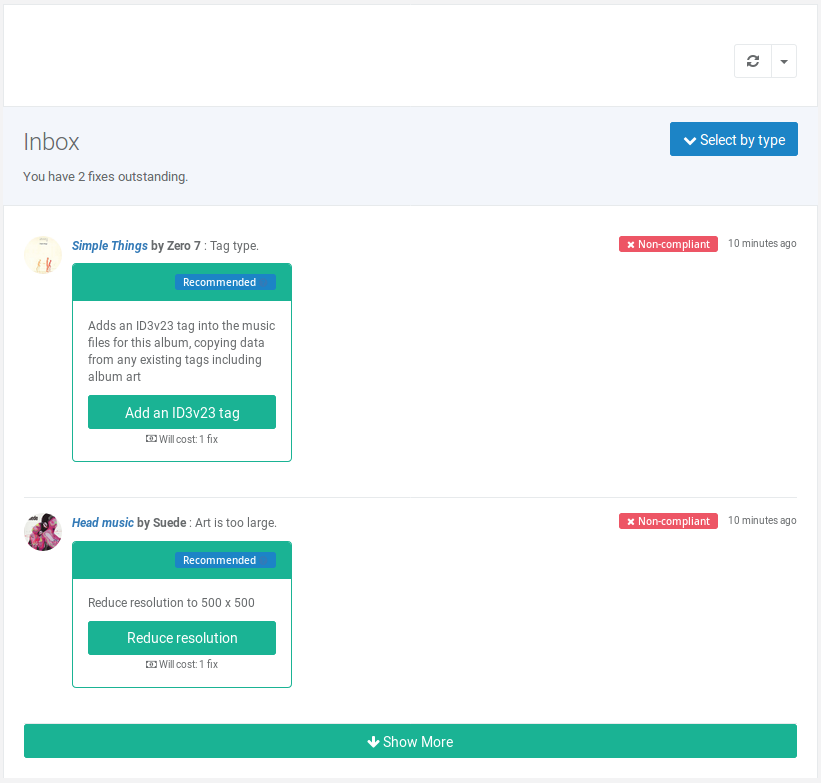
(These are added as they are discovered, so you might find new items come in continually as you work).
You can make fixes in batch by clicking Choose fixes by type.
I hope this helps displaying artwork on your Pioneer NEX receiver. If you have any more tips about organising your music library for these devices, please let us know in the comments or send us an email.


