Denon HEOS album art
January 28, 2020 in bliss by Dan Gravell
 Denon HEOS is a range of wireless speakers with an accompanying app to control them. Sometimes artwork doesn’t show in the app. Fixing this is a case of assessing each album and making sure its artwork obeys the rules mandated by the HEOS app.
Denon HEOS is a range of wireless speakers with an accompanying app to control them. Sometimes artwork doesn’t show in the app. Fixing this is a case of assessing each album and making sure its artwork obeys the rules mandated by the HEOS app.
Here are the rules I’ve found for the Denon HEOS app, and a walkthrough of using bliss to fix artwork according to those rules.
The Denon HEOS devices adopt a similar approach to Sonos. Wireless speakers can be placed around the home and they can be controlled by an app. The speakers come in different shapes and sizes for different rooms and can be paired to play together.
On this blog we tend to focus on music libraries, and so we’ll be looking at the HEOS app today. It’s here you can browse your library, which includes album artwork. The only trouble is: if you don’t store artwork in the correct manner, the app will refuse to display it.
Missing artwork is a pain because it makes browsing more difficult, and it’s just cool to be able to see artwork when your music is playing!
You can see the requirements of album artwork as a set of rules. I did some research and found the rules vary depending on whether the source music is from a DNLA server or removable USB storage. For the DNLA server, here are the rules for HEOS album art:
- Album art embedded inside WAVs are not supported.
- Artwork must be embedded.
- JPEG only.
- Maximum resolution is 500x500
We can automate the finding and fixing of artwork so it displays on the Denon HEOS app. Even better, these rules are then encoded for the future, so if you add music you can ensure the incoming files will work straight-away.
Step by step
The first step is to download and install bliss. There are downloads for other platforms on our download page.
Run bliss; the first page you see will allow you to find your music files and configure bliss to fix album art:
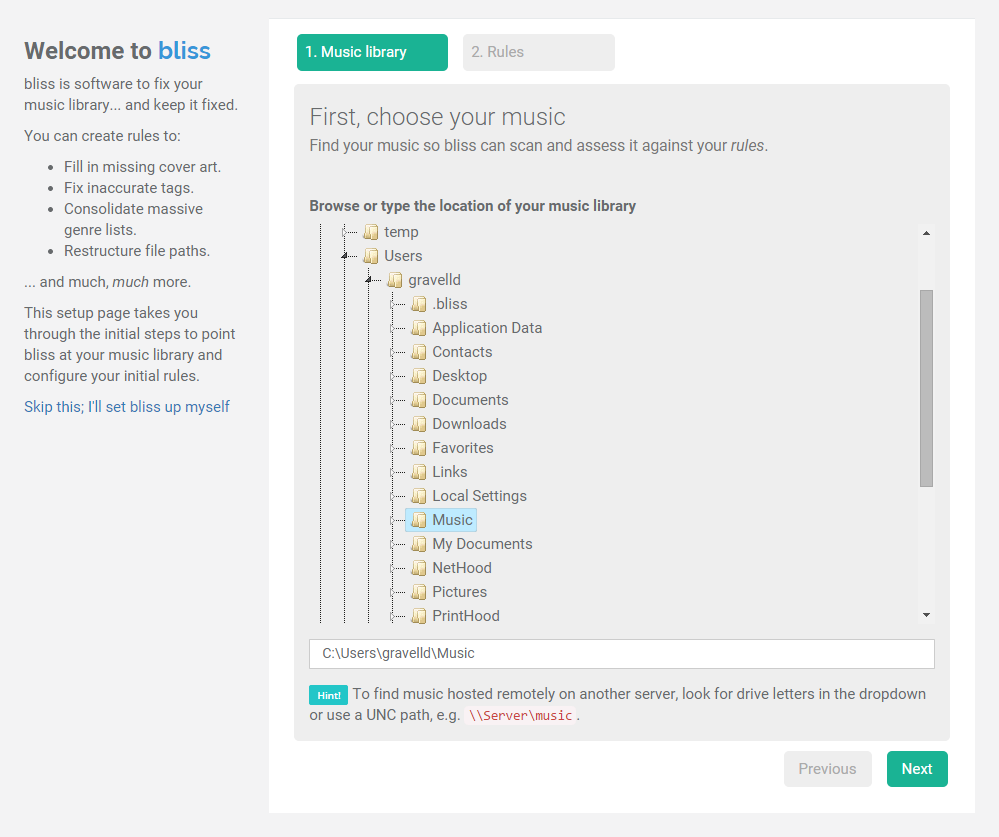
First, locate your music library. On Windows, if your library is on a remote share, try the UNC path, like \\SERVER\music. You could also map a share to a drive (like ‘E:\’) and use that.
Now we can configure the rules we listed above. Click Next and then the Find missing cover art button. This allows us to set the locations for cover art. Click Edit next to the newly added rule and here we encode the rules above:
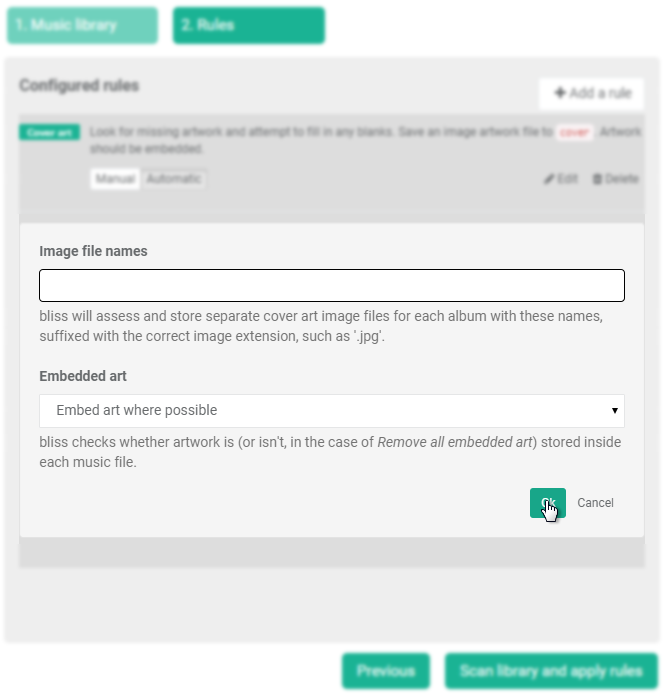
Click Ok; this just saves the rule, it won’t apply it yet.
We can add further rules via the Add a rule button:
- Find Image formats, click Configure and set the only permitted format to JPG. Disallow the others. Set JPG as the format to transcode to. Click Add rule.
- Find Maximum resolution and set the size to 500x500.
Our rule list should now look like:
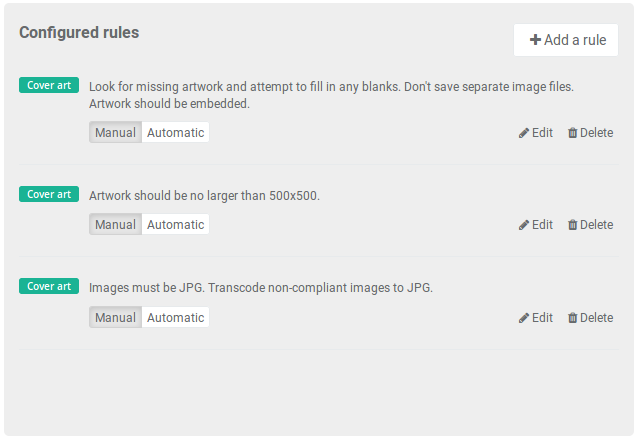
The Automatic/Manual switches control how bliss responds to problems it identifies. If a problem is found and the rule that found the problem is set to work automatically it will automatically fix the problem. For example if an artwork is found to be in PNG format, it will transcode it (to JPG in the case of Denon HEOS). As a first run, I advise you use Manual because that way you can check the changes; you can always switch to Automatic later.
Click Apply rules to start bliss assessing your music and finding problems (and fixing if you used Automatic).
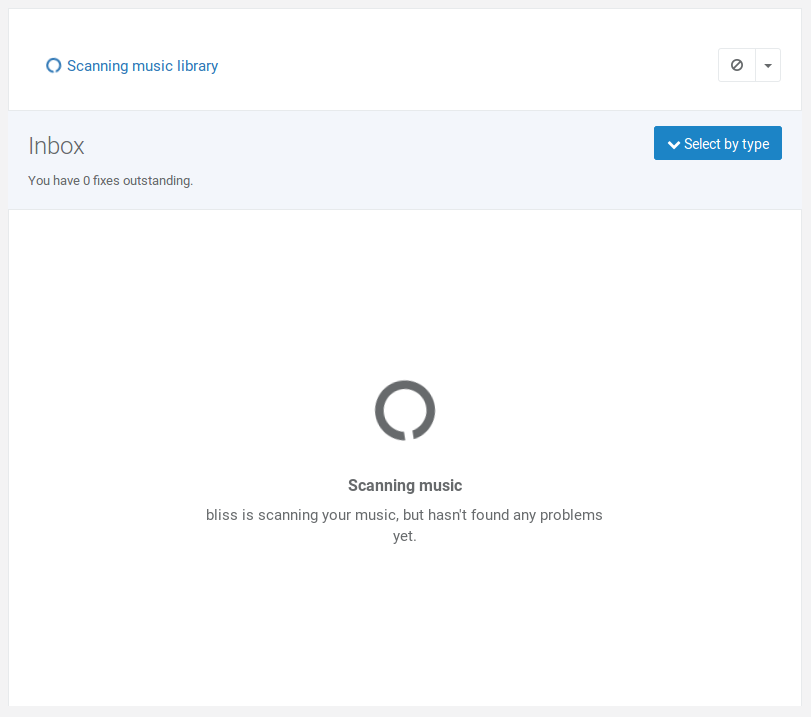
Any album without embedded art will be marked as non-compliant. bliss uses, when fixing missing art, and in order of preference, existing art (from embedded locations or configured files if they exist) or if there’s no existing art, bliss performs a lookup and finds the artwork online, embedding it in the right places.
In addition, any existing artwork which is non-compliant with the other rules will be identified, for example artworks over 500x500 or in a non-JPG format.
All problems are listed in the Inbox:
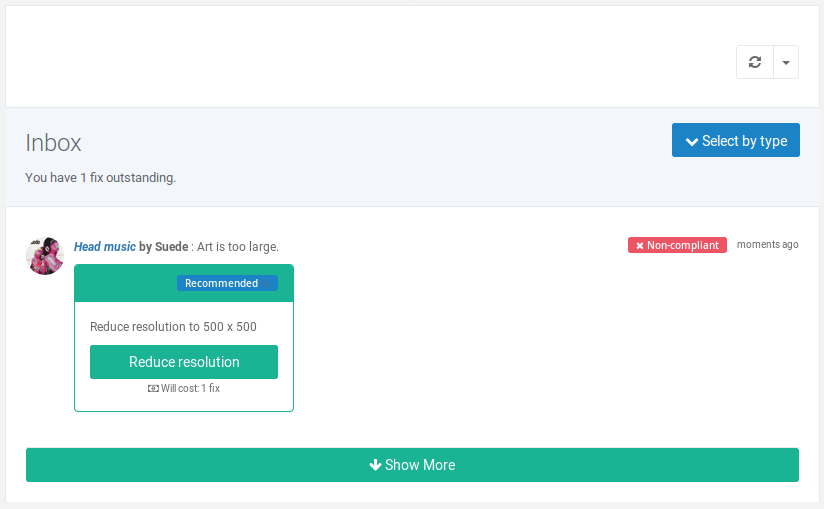
(These are added as they are discovered, so you might find new items come in continually as you work).
You can make fixes in batch by clicking Choose fixes by type.
I hope this helps displaying artwork on your Denon HEOS setup. If you have any more tips about organising your music library for these devices, please let us know in the comments or send us an email.
I’m especially looking for more guidance on album art rules, so do let us know!


