Astell & Kern album art
March 12, 2019 in bliss by Dan Gravell

Astell & Kern are an electronics company that manufacture a range of hi-fi equipment, but in recent times it has been its small portable hi-fi units that have garnered most attention.
These players combine hi-fi quality DACs with large displays to browse your music library; so while you get great sounding music, in theory you should be able to easily choose what music to play.
In theory...
Browsing by artwork is the easiest way to choose music, but the reality is that the A&K player needs to know how to find the artwork to display it for each album. If artwork isn't stored in the location the A&K player expects to find it, you won't see your artwork.
Unfortunately the rules by which A&K players find artwork are not documented in their manuals or their website. So instead I trawled online forums to find the rules that worked for people. If you have any to add, please let me know in the comments below! The rules for artwork I found are:
- Artwork should be saved to a
cover.jpegorfolder.jpegfile. - Artwork should be embedded. But note artwork is not supported when embedded in
WAVorAIFFfiles. - JPEG is supported on all devices (later devices also support PNG)
Using bliss we can automate the fixing of our existing artwork so it displays in Astell & Kern players, and also encode and store the rules so future music also shows its artwork.
Step by step
First, download and install bliss. There are downloads for other platforms on our download page.
Run bliss; the first page you see will allow you to find your music files and configure bliss to fix album art:
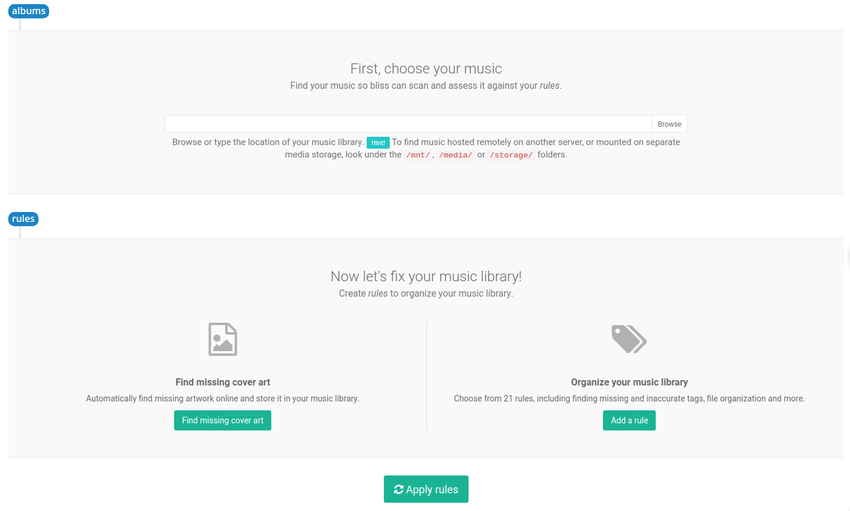
First, locate your music library in the albums section.
Now we can configure the rules we listed above. First click the Find missing cover art button. This allows us to set the locations for cover art. Here we encode the rules above:
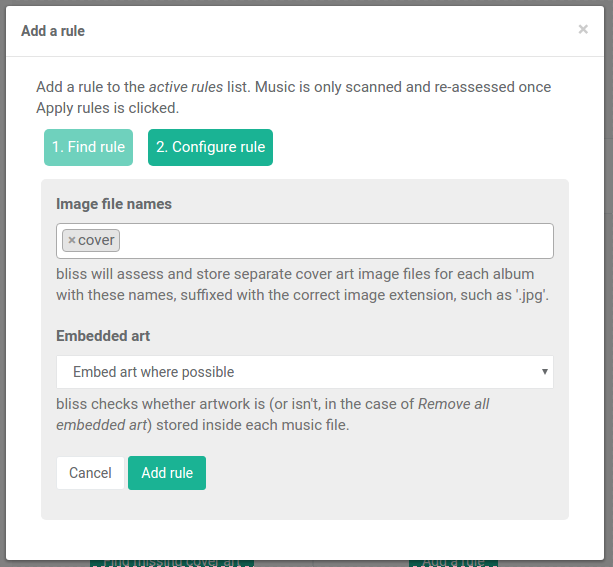
Click Add rule; this just saves the rule, it won't apply it yet.
We also need to add an image format rule to allow just JPEGs (if you're sure your device supports PNG you can also enable that). Click Add a rule > Image formats > Configure and then select JPEG as the only permitted format:
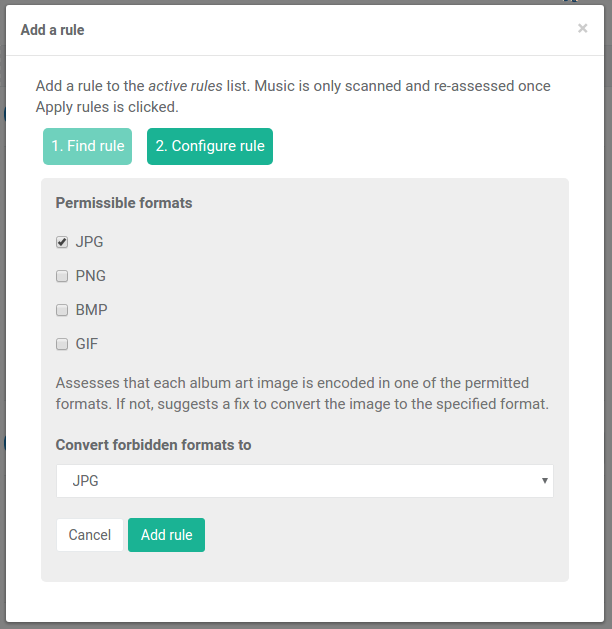
Now our rule list is complete:
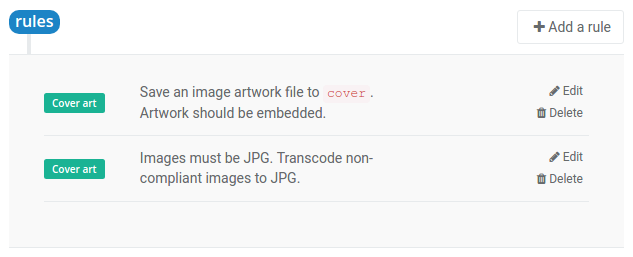
We can now click Apply rules to start bliss scanning for albums and fixing artwork.
Any album without a cover.jpeg or embedded art will have those filled. bliss uses, in order of preference, existing art (from cover.jpeg or embedded if they exist) or if there's no existing art, bliss performs a lookup and finds the artwork online, embedding it in the right places.
In addition, any existing artwork which is not in JPEG format will be identified (but not fixed; we'll get a one-click fix for that later).
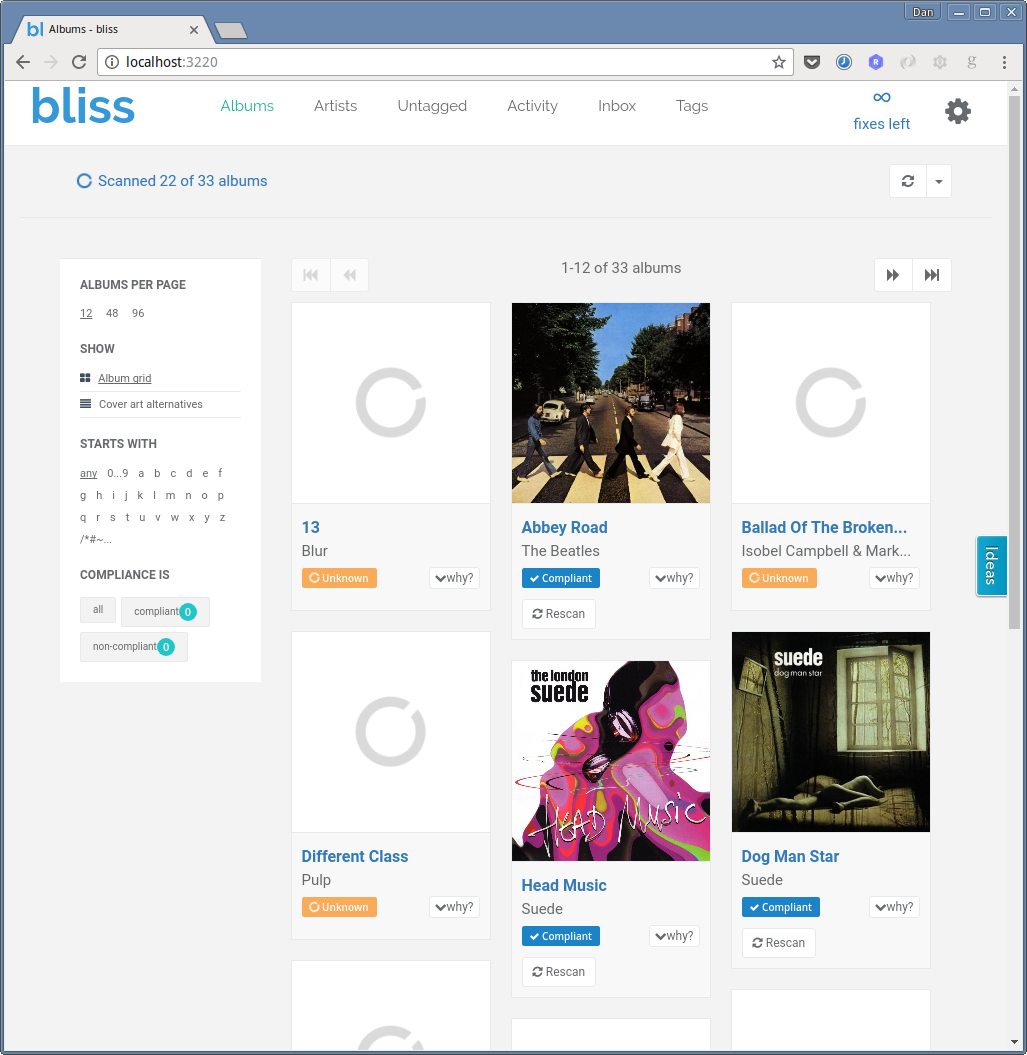
Any albums with non-compliant artwork are identified:
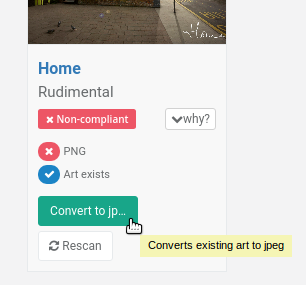
You can also make fixes in batch on the Inbox page.
One final step
It's common with most devices that, for existing files already on your device, the player should be "poked" to re-read the updated music files and any newly added or fixed album art.
It's suggested one way to do this with Astell & Kern devices is to restart them. If that doesn't work, tricks such as removing the files, restarting, then re-adding them should fix it.
I hope this helps fixing your album art for your Astell & Kern device! If you have any more tips about organising your music library for these devices, please let us know in the comments (or send us an email).


