Tagging untagged DSFs
October 05, 2016 in bliss by Dan Gravell

We've covered before the difference between the DSD formats: DSF and DFF. The short of it is: use DSF; it gives the same audio quality and adds metadata storage capability into the bargain.
Why? Embedded metadata forms the backbone of your library. Without it, your music players have nothing to identify nor classify your music by. You're left with filenames and folder names, which can be pretty ugly at best, and often don't contain all the necessary information you need to choose music to play, such as the year of release, genre and so on.
But there're still a lot of DFF files about, and if you want to convert them into DSF to take advantage of integrated metadata you'll have a bunch of untagged DSFs once you have performed the conversion, unless the transcoding process also looks for metadata at the same time.
Tagging the files with metadata makes your library easier to search and browse, and with the addition of embedded cover art, potentially pretty to look at!
Let's walkthrough how to use bliss to tag some old untagged DSFs.
Using bliss to add tags to untagged DSF files
Here's the bunch of untagged DSF files we'll start with (using Kid3):
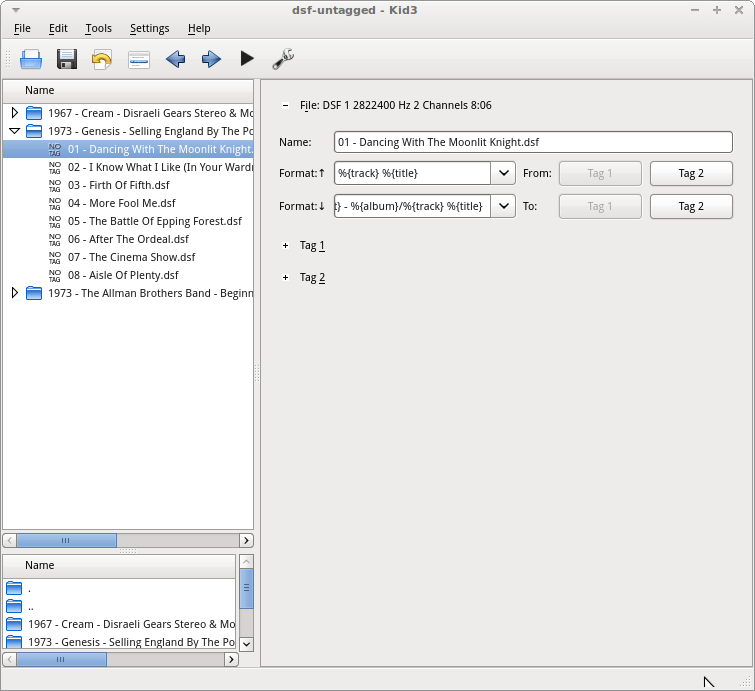
Install and start bliss if you haven't done already. Click Albums then the settings cog: (if this is the first time you've run bliss, you'll get an option to go straight to the settings):
In the Music location field, enter the folder to your untagged DSF files, then click Apply rules.
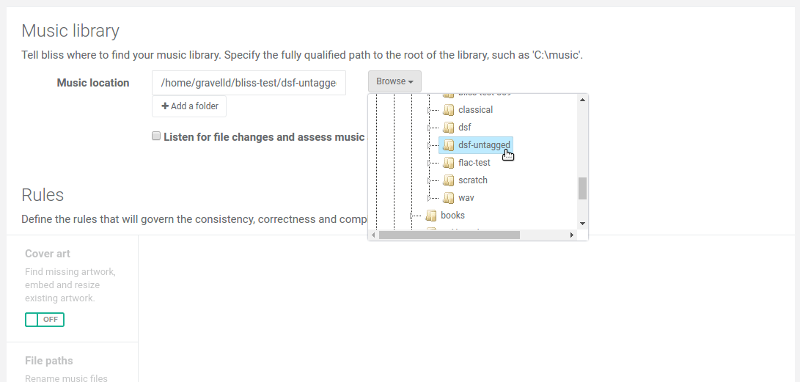
At this point, bliss will begin scanning the DSF files to see if it can find tag suggestions for the files. We have not configured bliss to fix cover art, or any other aspect of metadata. We'll do that in a minute. In the meantime you should start seeing notifications that bliss is fingerprinting files:
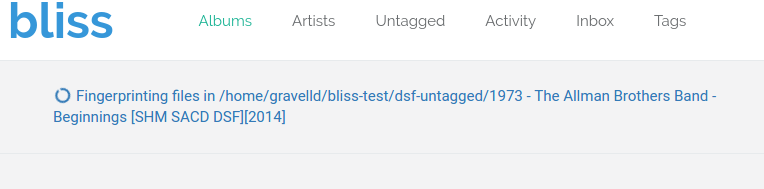
So for now, click on the Untagged page. Our tag suggestions should be coming in:
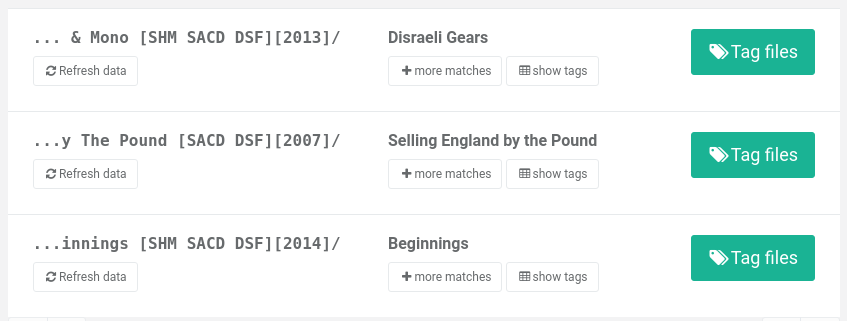
Each folder is listed, with suggestions for the tags that will be added to the DSF files within. You can see bliss has matched correctly all the albums here.
If you want to check the tags that bliss will apply, click show tags. This also gives you the opportunity to fill in the tags yourself if bliss didn't find any matches.
The big Tag files buttons add the tags into the DSF files. Once you click them, and the files are tagged, they'll appear on the Albums page:
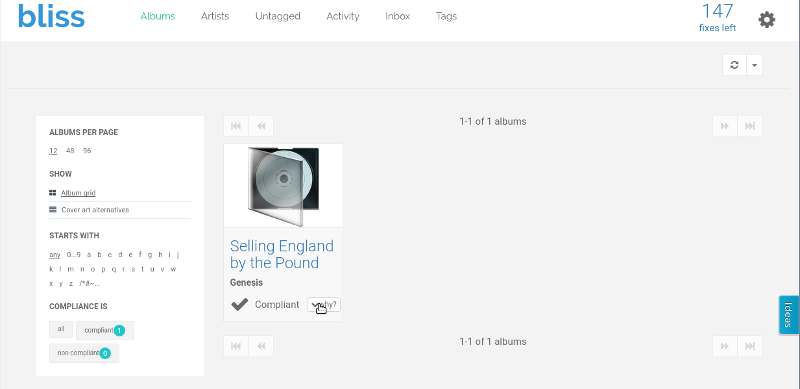
You can see the first album we have added tags to here: Selling England by the Pound by Genesis. Note there's no artwork and the album is already compliant; that's because there are no rules enabled at all.
We'll enable the rules in a minute, but first we'll tag a few more albums:
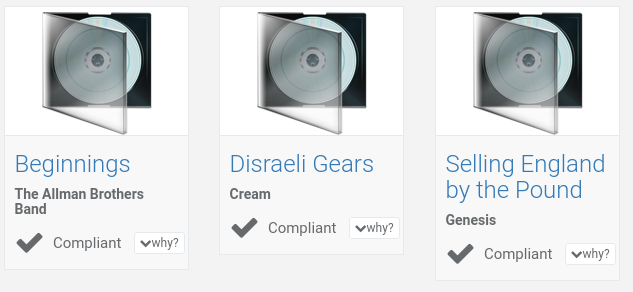
For now we'll enable the cover art rule so we can add album art into our DSFs, automatically. Via the settings page () enable the Cover art rule (click the OFF/ON slider) then Apply rules:
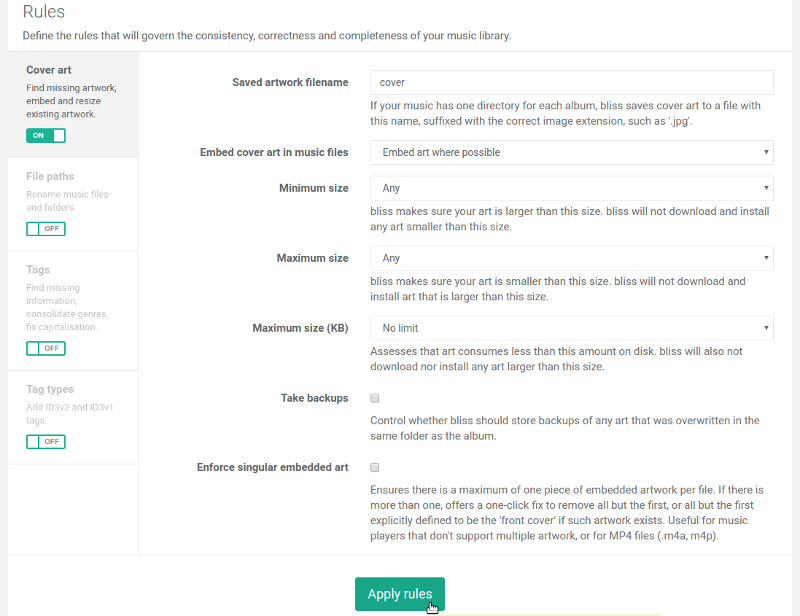
And now, TA-DA!, all the albums get embedded cover art, automatically:

So we've gone from some pretty sad-looking untagged DSFs to navigable, searchable, beautiful DSF albums with just a few clicks! Here's Selling England by the Pound in Kid3, now:
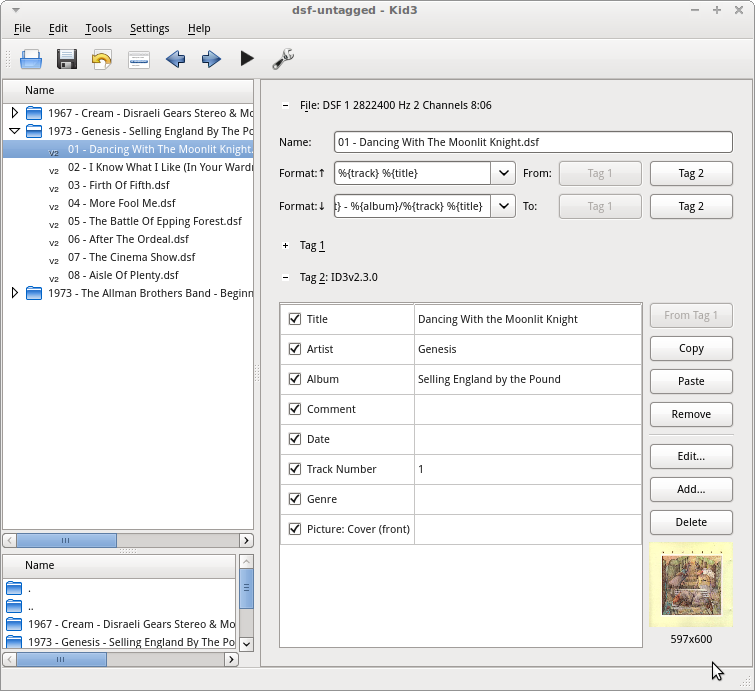
Hopefully that helps any DFF to DSF conversion project you are undertaking!
Thanks to ELECTROLITE photography for the image above.

