Volkswagen album art using CMS
August 23, 2016 in album art by Dan Gravell

This week I'm looking at another in-vehicle entertainment system; Volkswagen's CMS (Composition Media System). Like other systems, CMS is able to play music from a connected device. And also, like other systems, CMS sports a large 6.5″ display which can be used to show the album artwork that relates to the albums in your music library.
Why should album artwork be important? Well, there are a number of reasons, but suffice to say it makes music easier to find, and more enjoyable when you can take in the artwork known to be attached to the music. It makes music a multi-media experience!
All music players, whether in your car, on your phone or in your living room, have rules by which they find and display album artwork. They need to know where to look in your music collection, and the images that are the artwork must themselves obey certain constraints, depending on the music player. For example, there may be a maximum size for the images.
CMS album art rules
CMS is no exception, and it mandates its own rules as to how album artwork should be located and the rules it should obey.
I did some Web research and these rules are:
- The artwork may be embedded within the music file or stored as a
folder.jpg - The maximum resolution is 500x500
- Images should be no larger than 200KB
There is some disagreement about the maximum resolution. I have seen some suggestion that the upper limit may be as low as 400x400. I'd advise you to go with 500x500 and only revise down if you experience a problem.
There's been some suggestions that PNGs are not supported. It has since been found that it is not PNGs so much that are the problem, but the size of the PNG file. So long as you keep under the 200Kb limit, you should be ok.
There's also suggestion that the set of characters permitted in file names is a little narrow. Also, hidden files can sometimes cause problems. Some other things to consider.
Configuring bliss to fix VW CMS album art
First, download and install bliss.
Once you start bliss and visit the Albums page (the default page), click settings:
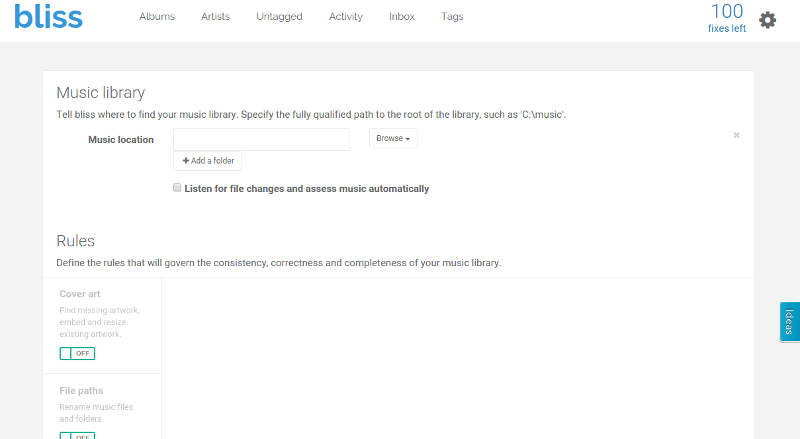
First, enter the location of your music library. This depends on how you move music to your Volkswagen. If you store it on your computer, or a NAS, for later transfer to a USB device, enter the path here ( in the case of a NAS, the UNC path or mapped/mounted location can be used). If you store it directly on the SD card you plug into your VW, you can still choose the mapped or mounted location, e.g. Z:\
Once you have entered the location of your music, onto the next step! Under Rules click the Cover art rule from OFF to ON. You get the cover art settings:
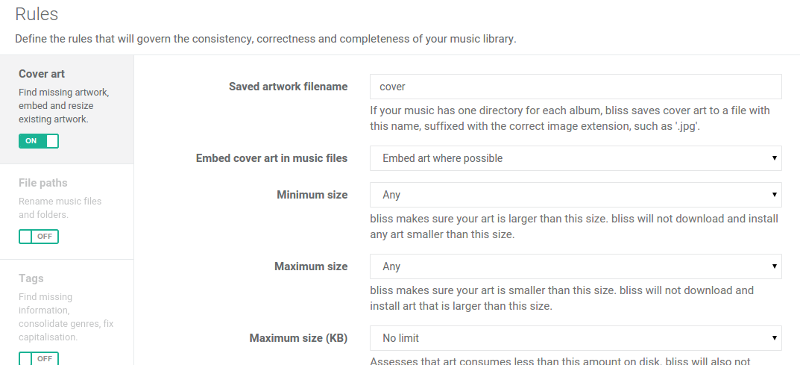
We can now set the CMS album art rules. Here are the items we need to set:
- Set Saved artwork filename to folder
- Check Embed cover art in music files is set to Embedded (the default)
- Set Maximum size to 500x500
- Set Maximum data size (KB) to 128KB
I leave it to you whether to check Shrink art automatically. If you do, bliss automatically replaces existing art which is too large with smaller art. See below for more on this.
Yes, I realise the Maximum data size (KB) setting is not quite right. This will constrain the amount of artwork found. However, go with it, and if you fail to find some artwork, you can relax it later - existing art below that figure won't be made larger in any way on subsequent runs.
The settings should now look like:
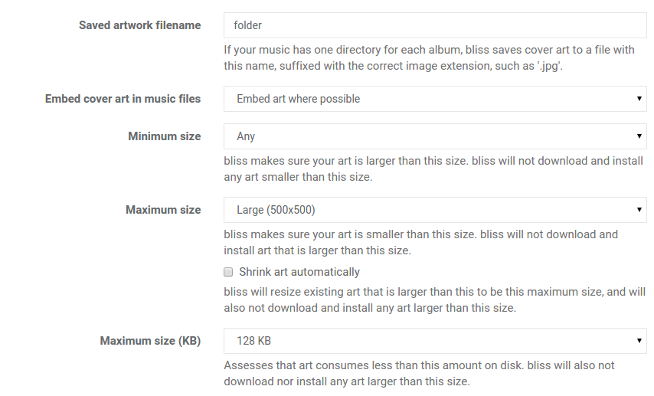
Now click Apply rules and bliss will begin assessing and fixing your artwork!
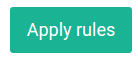
If bliss finds an album with neither embedded artwork nor a folder.jpg, it will find artwork online and install it, embedding and saving to folder.jpg.
If bliss finds an album with existing embedded artwork, but without a folder.jpg, it will save the embedded artwork to folder.jpg. It will perform the same activity, vice versa, when the embedded artwork is missing but the file exists.
If both items are present, bliss will assess the size of the images. If the resolution is too high, the Shrink art automatically option is checked. If you ticked it, bliss will shrink existing art at this point, without your say-so. If not, the album will be marked non-compliant.
The final result is that the album will be marked as Compliant or Non-compliant. If it's the latter, bliss will have failed to either save the folder.jpg or embed the artwork or resize the artwork. Common causes of this include having write-protected files or the infamous hidden Folder.jpg.
I hope that helps fix your Volkswagen CMS album art! I also understand there are other systems for Volkswagen's such as Discover Navigation and the RNS systems. I'll look into those for future posts.
Thanks to by daniel for the image above.

