File structure assessment
Now you have applied the rules, bliss assesses the file locations of each album against the rule and replies with suggested fixes to resolve any non-compliance.
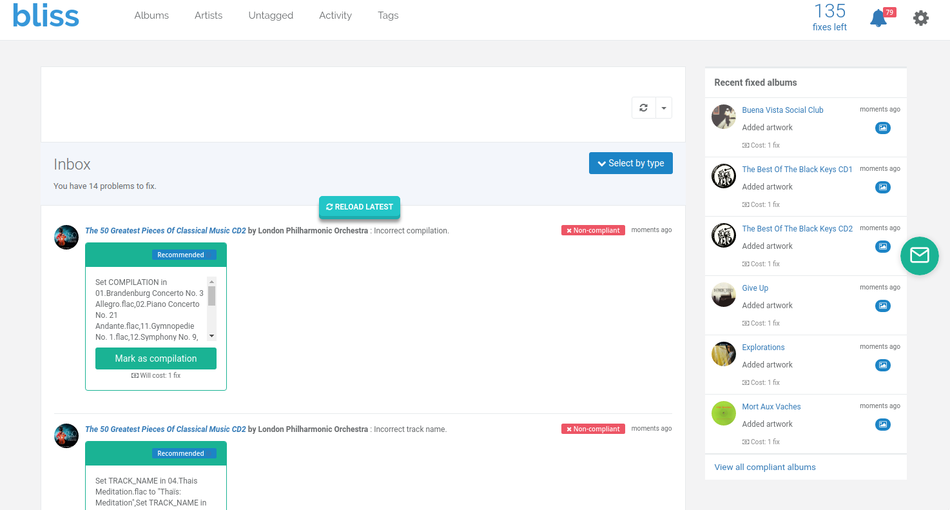
The overview page in bliss shows each album, ordered by name, in a grid. While bliss is assessing an album, it is marked 'Unknown'. This changes to 'Compliant' or 'Non-compliant' once the results of assessment against your file organisation pattern is returned. Albums can be filtered by their compliance and by the first letter in their name.
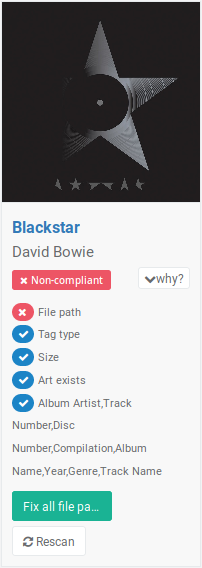
So what's happening during assessment? We configured the file organisation pattern. For each album, bliss compares the location of each track file to the location it would expect assuming the file organisation pattern were adopted. If the location matches the pattern, bliss returns 'Compliant' and all is right with the world (or at least, that album). If the location does not match the pattern, bliss returns an 'Non-compliant' result, meaning the track's path is incorrect and should be renamed or moved (renaming and moving are pretty much the same thing). When an album has completed assessment, the album shows whether it is 'Compliant' or 'Non-compliant' on the overview page.
Once an album has been assessed and has been marked either 'Compliant' or 'Non-compliant' you can find out why by hovering over the album and clicking the 'why?' link.
The 'why?' link expands different parts of the assessment, which generally relate to aspects of the rules you configured. For instance, if you enabled the cover art rule in addition to the file organisation rule, aspects of the cover art assessment will also appear here. You can click on any of these to see more detail about the individual assessment.
To get more detail, you can drill into the file organisation detail of the album by clicking either the "File path" link or clicking the album name, then the file organisation link on the album detail screen. Here's the file organisation detail page:

On the file organisation detail page you can see all the tracks for the album, what bliss expected the file location to be and what it actually was. If the paths differ the track is non-compliant, and so bliss offers a fix to move or rename the track file.
In the example above, you can see all of the tracks are non-compliant. The primary reason for this appears to be that there are spaces in the file paths, whereas my pattern required underscores. Each of the fixes will thus change all of the spaces to underscores, re-assess and, hopefully, mark the album as compliant.
This assessment runs for all albums on initial startup, and then whenever an album is either changed or added.