Changing art manually
Once the assessment is complete you can change the art for an album manually. There are several ways you can access individual albums in bliss and change cover art manually. But, since you're already on the Inbox page, let's see how can you change it from there:
- Click on the album name. This will open your album in bliss.
- Click on the Edit button under album art (in the screenshot below it's next to Art is installed):
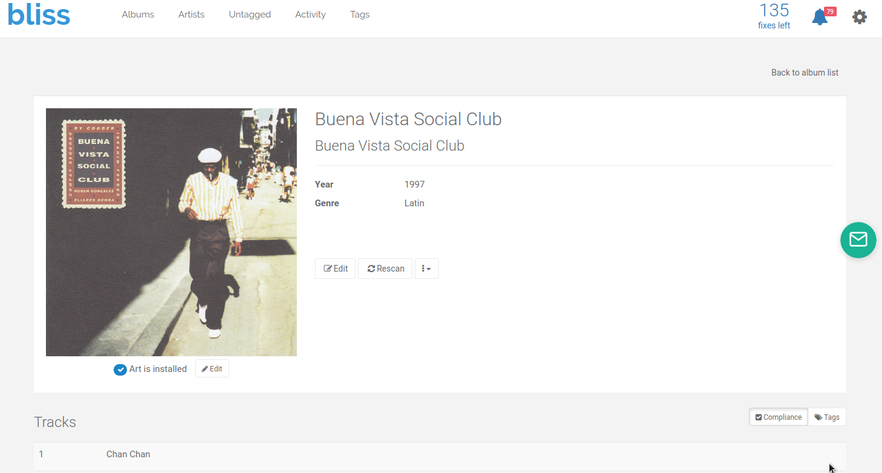
You will be taken to the 'change art' screen.
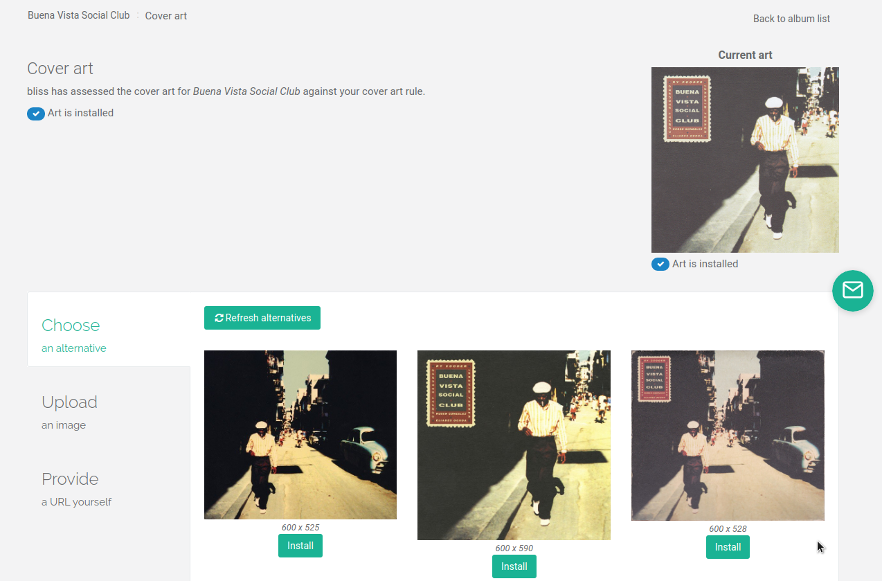
The change art screen allows you to choose art bliss has found from different sources. When you access the change art screen bliss immediately starts to download these alternatives; it takes a few seconds because of the throttling described before.
Art is looked up on the MusicBrainz and Discogs databases. Click on any image to zoom in, and click the 'Install' button to set the art for this album. bliss makes sure the art is saved in accordance with your cover art rules, i.e. embedded and in a file called cover.jpg,png,gif or whatever.
There's also an option to provide a URL manually. Click the 'Provide' link and enter the URL. Note: it is possible to use a file based URL for this in the form:
file://path/to/image/file... as long as bliss has access to this URL (if bliss is running on a separate computer and you provide a file URL, the file must exist on bliss's computer).
There's also a handy link here to a more general search via Google; this can be useful for rare recordings or bootlegs. Sometimes it also shows up generally applicable images you may want to use, such as an image of the artist, band, orchestra or similar.
This concludes the First steps... tutorial. Hopefully you've learnt a little about how bliss works and what you'd expect to see when you use bliss. The next step is to download bliss and begin fixing your cover art!
