The tagger view
bliss's music tagger adopts the familiar 'spreadsheet' style interface:
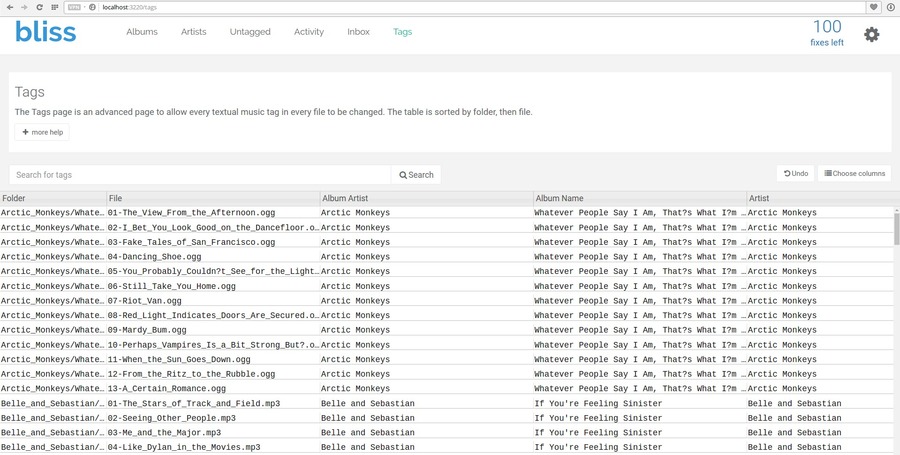
Each music file is given its row with cells containing the file's tags for each column heading. The scroll bars can be used to scroll up and down to view more files.
Columns
Each column corresponds to a tag field, but there are additional possible tag fields. You can show additional tag fields by clicking the Choose columns button:
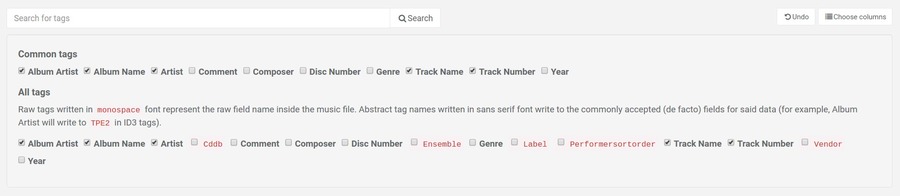
Clicking the check mark next to each tag field makes the column viewable (and editable).
You might notice a difference in typeface between some of the fields. Tags in monospace font are the raw names for the tag field. For this reason some of these columns have confusing names. For example, in the example above, Tbpm is the tag field for storing BPM (beats-per-minute) data in MP3 files.
Where sans serif font is used, these are not the raw name of the tag field, rather it is the abstracted name which may translate to a different raw field name when actually saved into a music file. The advantage of this is where music file formats have different names for the same tag: bliss takes care of storing the correct field name.
The columns displayed for each file default to a set of common tags, but if you change the columns that are displayed bliss will remember that and show the same tags the next time you use bliss.
Ordering
The music files are ordered first by folder name, then by filename. It is not possible to change the ordering at this time. If you think this should be added please suggest it in our ideas forum!