Running bliss's auto tagger
Assuming bliss is already installed, start it. bliss runs in the background, so you won't see an application 'pop up' as you might be used to. On Windows, bliss loads in the system tray (that area typically at the bottom-right of the screen). On OS X, bliss loads in the Menu bar (at the top-right). You can access bliss using those icons or by going to http://localhost:3220 ![]() replacing 'localhost' if you have installed bliss on a different computer to that which you are accessing it from.
replacing 'localhost' if you have installed bliss on a different computer to that which you are accessing it from.
Click on the Untagged header to view the untagged page. If you have already configured bliss, pointing it at a root music folder, then you may already begin to see suggested release information. If not, we need to show bliss where our music files are stored. Click settings, and here's what will be displayed:
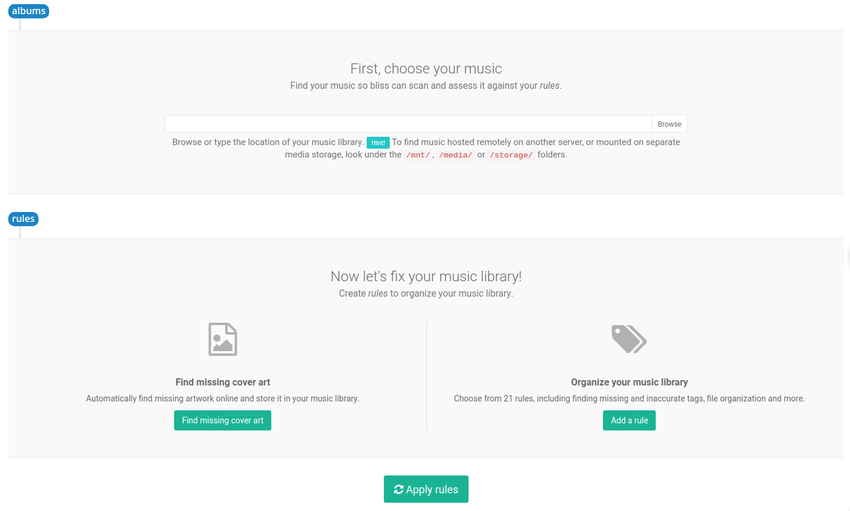
You need to specify a Music location which is the root folder containing all of your music files. It may be pre-populated, but you should check if that is correct. Either type in the root location of your music files or click the Browse button to find them. If you need to access your music files on a NAS or some other network location there are a couple of ways to specify such locations.
Once you've specified the music location, click Apply rules. You've now configured bliss, and bliss will begin identifying your untagged music!