BMW iDrive album art
February 02, 2016 in album art by Dan Gravell

My previous post about getting album art to display on Audi's MMI in-car entertainment system has been really quite successful. Since posting, and as of today, almost 3,000 people have visited that blog post. So I figured: if I can help that many Audi drivers, maybe users of other in-car entertainment systems could also be helped with the same problems?
It's worth recapping why this is important. Album art makes your music collection easier to browse and choose-music-from. That means less time looking at your in-car display, and more time with your eyes on the road!
So, next in the queue: BMW iDrive. iDrive is a system for controlling all sorts of elements in a BMW: the climate, navigation systems, hands-free telephone, video and, of course, audio. With respect to audio, you can either provide your own music collection, or the more recent versions also have support for streaming services such as Spotify.
iDrive artwork requirements
When considering your own music collection, there are three main ways you can store the library and provide it to iDrive: from a USB key, from an iPod, and from the system's own internal storage. The last option, strangely, does not support album art, so the following guidance will only help if you are plugging in a USB key or an iPod.
The requirements for iDrive album covers boil down to:
- Embedded artwork is preferred, although a
Folder.jpgis also supported as a fallback. - It's overkill to go over 600x600 resolution.
bliss ruleset
So what does that mean for configuring bliss? It's pretty simple:
- Always embed artwork
- Save a 'Folder' cover art file
- Maximum size: 500x500
You may also want to set a minimum size of 300x300 for the first scan of bliss, but in some cases there are some rarer albums with lower resolution artwork which you might not be able to find artwork for. If this is the case, try running again without the minimum size.
On to the tutorial!
Walkthrough
First, download and install bliss:
Start 'er up, and visit the Albums page. Remember: bliss runs in the background, and is displayed in your Web browser, so if you don't see anything immediately, try going to http://localhost:3220. If this is the first time you have run bliss, you'll be given the option to show the settings screen automatically, but if you aren't, click the settings cog at the top-right of the page:
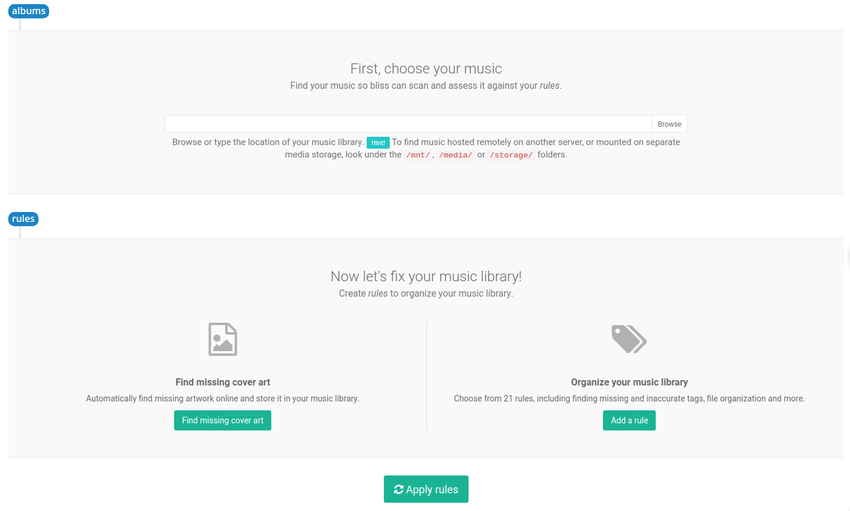
Choose the location of your music library. If you have your car's USB key already plugged in you should be able to browse to this. On Windows it will be 'mapped' as a drive, e.g. Y:\. On OS X you should be able to find the USB key under /Volumes/.
Click the ON/OFF button under Cover art to show the artwork rule settings. Now it's time to enter our iDrive rules as above. Once that's done the settings should look like this:
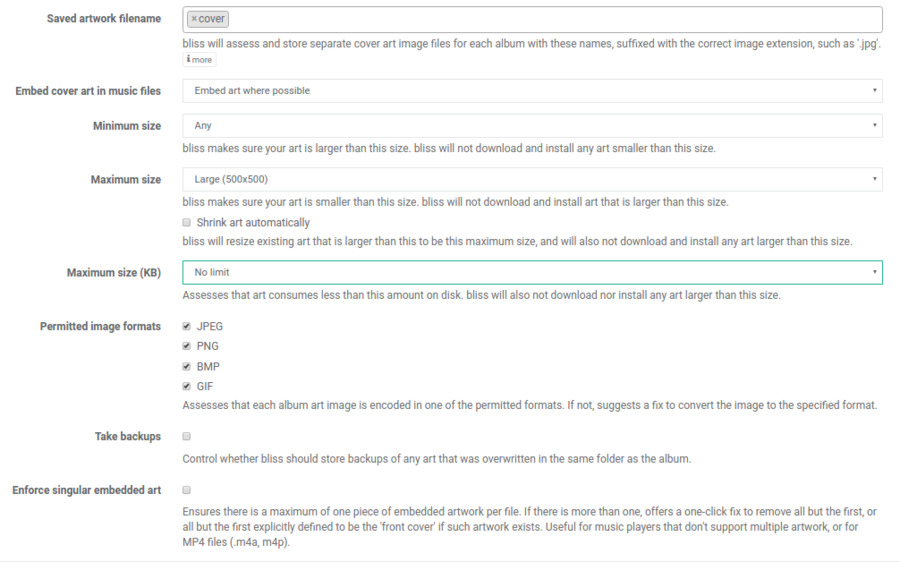
Now click Apply rules and bliss will begin scanning, assessing and fixing your albums.
When the scan is ongoing, bliss shows the albums currently pending, undergoing and completed assessment. bliss is rule based. This means that the cover art settings you configured above are taken to be a "rule" that each album is assessed against. For example, each album will be assessed that it has embedded art no larger than 500x500.
If an album is not compliant with those rules, bliss tries to fix it automatically. Actually, that's not completely true; with the settings configured as illustrated above, bliss will only embed missing artwork automatically. It can also shrink artwork to under 500x500 if you tick the Shrink art automatically box. Otherwise, if it finds extant artwork over 500x500 it will offer a one-click fix for each album that breaks that rule.
Once assessment and any automated fixes are complete, bliss shows its final assessment of each album:
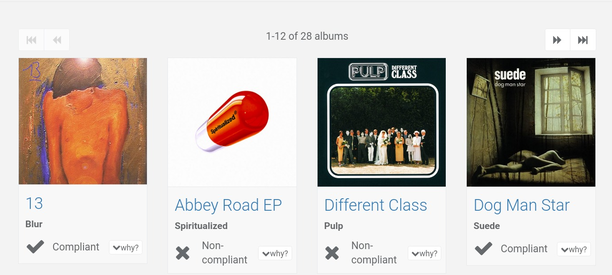
You can show any remaining albums that are missing artwork using the Compliance is: filter. Choose Missing art:
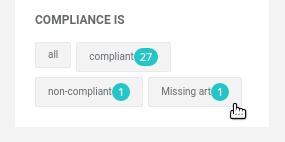
You can then easily choose alternative art manually using the cover art alternatives view.
At this point, bliss has embedded artwork into your music files. This means its time to copy them to your USB drive (if they aren't there already) and pop them into your BMW to see if it worked!
Any more rules?
I'm not a BMW owner so I cannot verify these rules. If anyone has any refinements to make to the ruleset, or more suggestions, let me know! Failing that, if BMW want to send me a car to test on...
One complexity that's worth noting is that the iDrive system also bundles a Gracenote database, which it can interrogate for album art, although it's not clear if this database or Folder.jpg are preferred as the first fallback after no embedded artwork is detected. In summary, as with the requirements above, use embedded art.
Thanks to Markus Spiske for the image above.
Oh, and also thanks to the posters in the forums linked above for their research!


